PROXIMANOVA-LIGHT.OTF PROXIMANOVA-LIGHTIT.OTF PROXIMANOVA-EXTRABLD.OTF PROXIMANOVA-BOLD.OTFPROXIMANOVA-BLACK.OTF
Get this font in here!
This Article Applies to:
- AVG Business Cloud Console
Each alert shown in the Cloud Console (on the Alerts page, Devices page, or Dashboard) can be handled by selecting an action from the drop-down menu next to it. In most cases, you can either perform a recommended action to resolve/inspect the issue triggering the alert, or you can dismiss the alert.
The alert defines which action is recommended (e.g. Restart device for the Device requires restart alert). For some alerts, two possibilities will be offered (e.g. Restart + boot-time scan or View threat for unresolved threats). For certain informational alerts, on the other hand, only the option to dismiss the alert will be available.
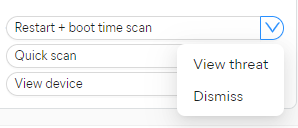
Refer to the tables below to learn more about each alert and the related resolution options.
Antivirus
| Alert | Severity | Description | Actions | Additional information/recommendations | Auto-resolve |
|---|---|---|---|---|---|
| Threat unresolved | Critical | A threat has been found but could not be resolved automatically |
• Restart + boot-time scan • View threat • Dismiss
|
This alert is triggered when a detected threat could not be moved to Quarantine or deleted. Running a boot-time scan should resolve the issue. If the issue persists, try inspecting the infected file manually (advanced users) or contact AVG Business Support. |
None |
| Virus definitions outdated 14+/21+ days | Warning |
Virus definitions on the device are out of date more than 14/21 days for one or more reasons: • The policy is set to manual updates, not automatic • The device is not available for updating |
• Update - VPS update • Dismiss |
Ensure the device is online so it can receive updates, and consider enabling automatic updates (see |
VPS updated |
| Antivirus program outdated | Warning |
Antivirus on the device is outdated due to one of the possible reasons: • Automatic updates are turned off in the assigned policy • The device is not available to finish the update |
• Update - program update • Dismiss |
Ensure the device is online so it can receive updates, and consider enabling automatic updates (see |
Antivirus program updated |
| Threat quarantined | Information | A threat has been found and automatically moved to Quarantine |
• View Quarantine • Full System Scan • Dismiss |
If you believe the detection is a false positive, you can send us the file for further analysis (see Submitting Suspected False Positives). If our Threat Labs specialists confirm a false positive, updating virus definitions should resolve the issue. Alternatively, if you are certain the file is safe, you can exclude it from future scans (see
|
None |
| Threat found and resolved | Information |
A threat has been found and automatically resolved |
• Quick scan • Dismiss |
/ | None |
Patch Management
| Alert | Severity | Description | Actions | Additional information/recommendations | Auto-resolve |
|---|---|---|---|---|---|
| Critical patch missing | Critical | Critical or important patch is missing on the device |
• View device • Dismiss |
We highly recommend installing all critical patches as soon as possible. You can set up automatic deployment of missing patches in your policy (see |
Patch deployed* |
| Patch failed to install | Warning |
Installation of a patch failed due to one of the possible reasons: • Patch failed to download (Firewall or Antivirus blocking the download, proxy issue, local network share access) • Patch failed to run batch file or initiate patch • Patch failed to copy from master agent to target devices |
• Try again • Dismiss |
• Check user privileges, ensuring that the device can copy and install under the local admin account. • Check your network shares, ensuring that the device can obtain the patch from the master/mirror agent, or that the device can obtain the update directly from the internet if you're not using the master/mirror agent. • Make sure firewall/proxy is not blocking the download of the update. |
Patch deployed |
| Patch missing | Information | Low-severity patch is missing on the device |
• View device • Dismiss |
We recommend installing all missing patches on a weekly basis. You can set up automatic deployment of missing patches in your policy settings (see |
Patch deployed* |
* If the patch is installed outside of AVG software, the alert is deleted.
Devices
| Alert | Severity | Description | Actions | Additional information/recommendations | Auto-resolve |
|---|---|---|---|---|---|
| Device requires restart | Warning | The device needs to be restarted to finish the Antivirus program/virus definitions update or to apply patches |
• View device • Dismiss |
/ | Device restarted |
| Agent outdated 21+ days | Information |
The device agent is out of date for more than 21 days for one or more reasons: • Something went wrong on the network • Something on the device is blocking the automatic update |
• View device • Dismiss |
|
Agent updated |
| Device connection lost 14+/21+ days | Information |
• The devices have been completely offline • The device has been erased or reinstalled completely • Network issues are preventing our services from synchronizing |
• Dismiss |
If the device is no longer in use, you can remove it from the console (see |
Device online |
| Obsolete OS | Information | The device is running on legacy OS that is not supported by the manufacturer (it is no longer receiving security patches) |
• View device • Dismiss |
The Learn more option leads to System Requirements. Update the device's OS to a version listed there. | None |
| Device added | Information | A new device has been installed and added to the console |
• View device • Dismiss |
You can run a full system scan to check the status of the newly added device (see
|
None |
Subscriptions
| Alert | Severity | Description | Actions | Additional information/recommendations | Auto-resolve |
|---|---|---|---|---|---|
| Antivirus / Patch Management subscription expired | Critical |
• The subscription has expired • You exceeded the number of available subscription seats |
• Choose subscription • Dismiss |
If the subscription has not expired but the number of seats has been exceeded, you can also purchase new seats or free up existing seats (see | Subscription valid again |
Other Articles In This Section:
Related Articles: