PROXIMANOVA-LIGHT.OTF PROXIMANOVA-LIGHTIT.OTF PROXIMANOVA-EXTRABLD.OTF PROXIMANOVA-BOLD.OTFPROXIMANOVA-BLACK.OTF
Get this font in here!
This Article Applies to:
- AVG Business Cloud Console
The Subscriptions page displays valuable information about your subscriptions and services and gives you the tools to manage your protection.
For each subscription, you can see the expiration date, the total number of purchased seats, and the number of used (active) seats.
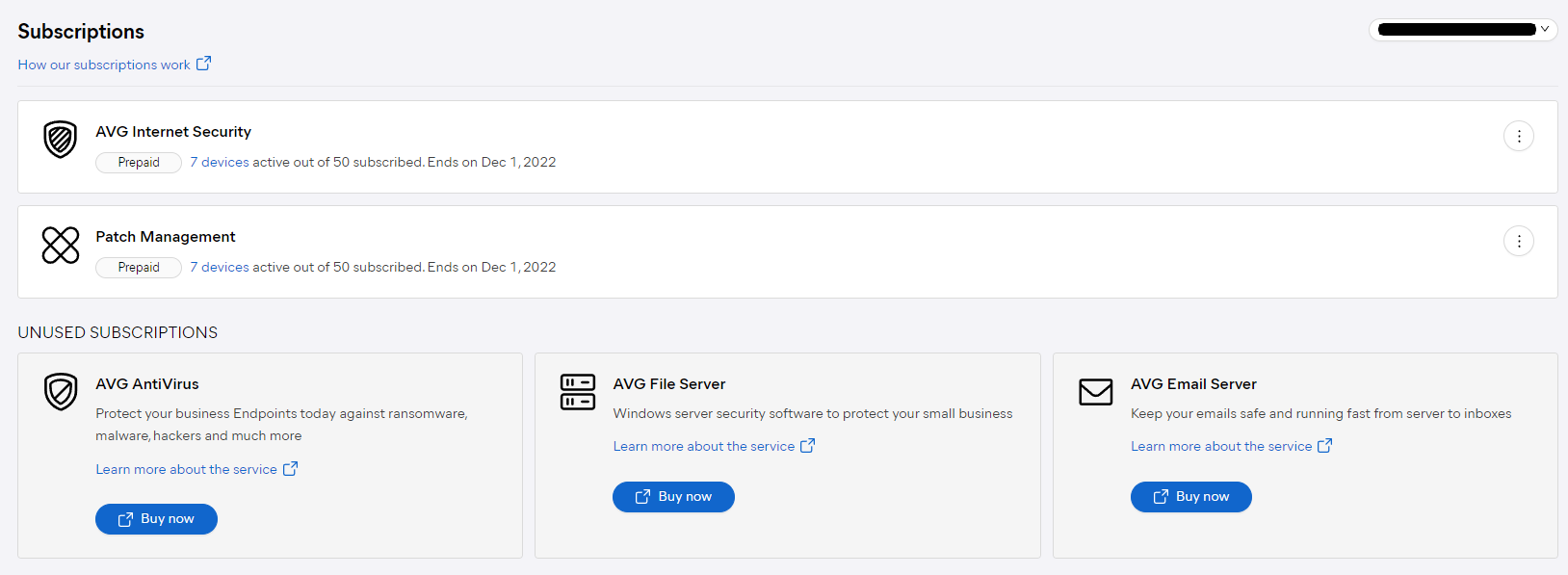
Buying Additional Seats
- On the Subscriptions page, locate the subscription plan you would like to buy more seats for
- Click the three dots beside the subscription, then click Cover more devices
- If you have multiple subscriptions for the same level of protection, select the particular subscription plan you are adding seats to
- Enter the number of seats you would like to add
- Complete your purchase
Uploading Activation Codes
- On the Subscriptions page, click your subscription code at the top right
- Click Enter activation code
- Type your activation code
- Click Use code
Freeing Up Seats
Each device with activated services uses one seat on the subscription.
- On the Devices page, click More (three dots) beside the device you need to remove
- Click Remove and Uninstall
- Click Remove and Uninstall again in the dialog box to confirm
- The device status will be set as “Uninstalling”; however, if it cannot connect to the Console to confirm its status, it will not be removed from the Console
- Click More → Remove and Uninstall again to fully remove the device and free the seat it was using