PROXIMANOVA-LIGHT.OTF PROXIMANOVA-LIGHTIT.OTF PROXIMANOVA-EXTRABLD.OTF PROXIMANOVA-BOLD.OTFPROXIMANOVA-BLACK.OTF
Get this font in here!
This Article Applies to:
- AVG Business Cloud Console
You can add your purchased services to the devices in your network via the Devices page of your console. From there, you can manage each service separately, choosing which ones you want to activate or deactivate and for which of your devices.
To access the service settings, do one of the following:
- To manage a single device's services, click the three dots next to the device, then select Manage services
- To manage services for multiple devices, tick the devices' checkboxes, then click More above the device list and select Manage services
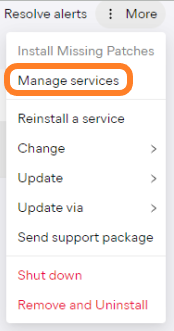
Installing and Uninstalling Services
Once you've accessed the service settings, you can choose which services to add or remove by simply selecting ON or OFF next to them, then clicking Apply.
A device restart may be needed for the changes to apply (in such cases, you will be notified via a pop-up dialog).

In the Manage Services pop-up, you can see details on which services are enabled/installed, disabled/uninstalled, and more details via tooltips where applicable. The MIXED status indicates that some selected devices have the service enabled while others don't.
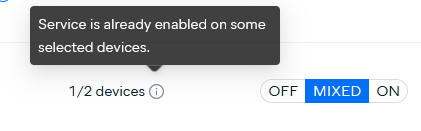
Subscription Expired or Seat Limit Reached
When attempting to activate a service with an expired subscription, you will see a No valid subscription available warning dialog box advising you to renew or purchase a subscription.
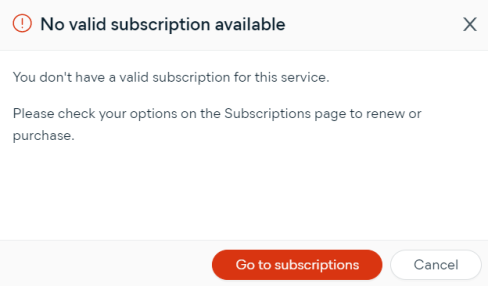
When attempting to activate a service for which the subscription seat limit has been reached, you will see a No seats available warning dialog box advising you to either purchase more seats or remove unused devices from the existing subscription to free up existing seats.
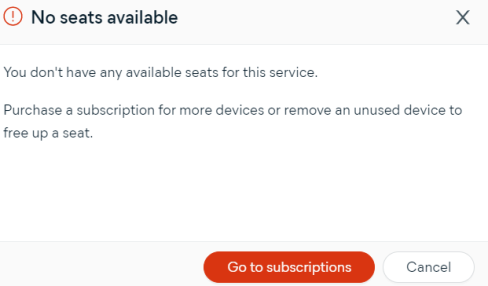
To add more seats to your subscription or free up the purchased ones, follow the instructions provided in Managing Subscriptions.
Reinstalling Services
If needed, you can reinstall a service on a device by performing these steps on the Devices page:
- Do one of the following:
- To reinstall a service on a single device, click the three dots next to the device
- To reinstall a service on multiple devices, select the checkboxes of the devices, then click More above the device list (the selected devices must belong to a single site)
- Select Reinstall a service
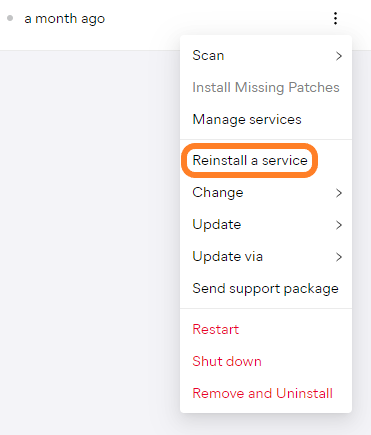
- From the drop-down menu in the pop-up dialog, select the service to reinstall
- Click Select and confirm
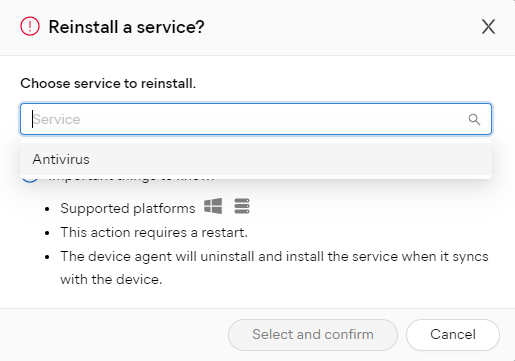
The service will be reinstalled once the device agent syncs with the device. Note that this action requires a device restart.