PROXIMANOVA-LIGHT.OTF PROXIMANOVA-LIGHTIT.OTF PROXIMANOVA-EXTRABLD.OTF PROXIMANOVA-BOLD.OTFPROXIMANOVA-BLACK.OTF
Get this font in here!
This Article Applies to:
- AVG Business Cloud Console
To access alert configuration options, go to the Alerts page, then click the Alert Settings button in the top right corner.
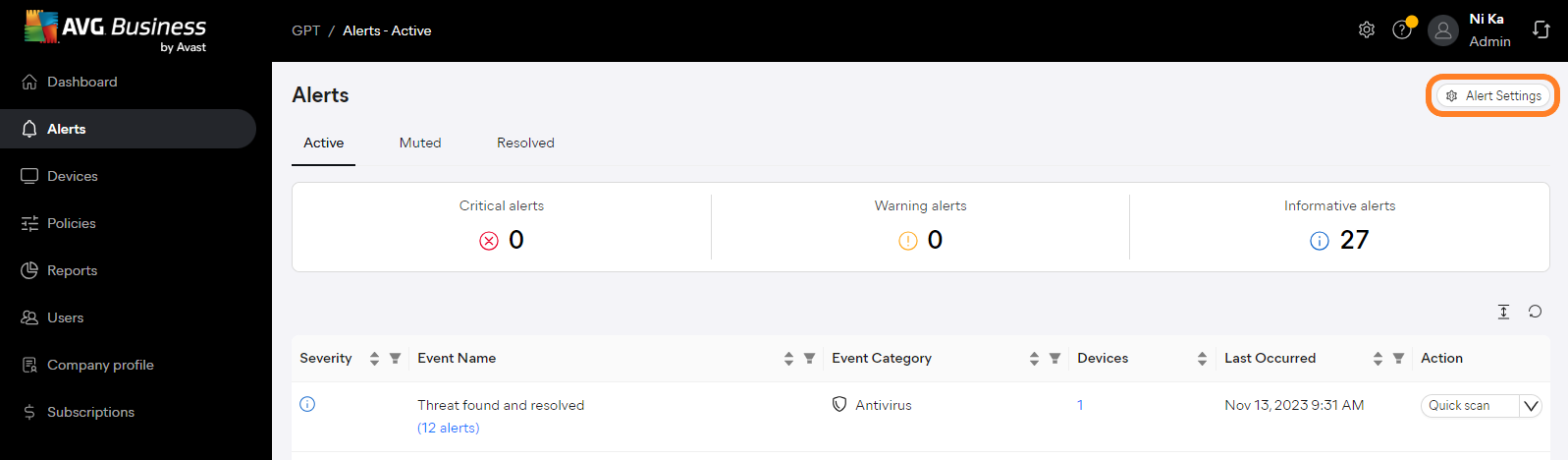
Alternatively, you can access these settings from the Dashboard's Alerts to resolve widget.
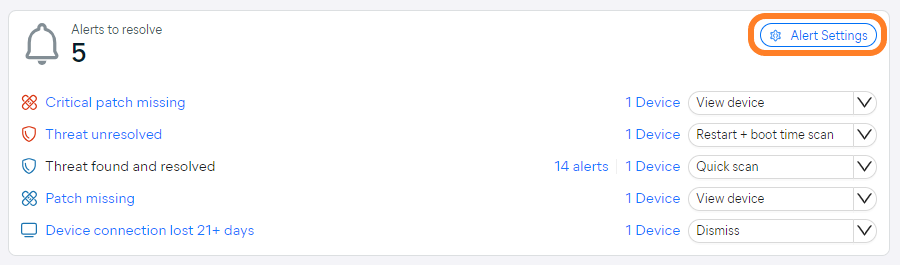
In the Alert Settings drawer that opens, you will see all available alert events, separated by type:
 Antivirus
Antivirus
- Threat unresolved
- Virus definitions outdated 14+ days
- Virus definitions outdated 21+ days
- Threat quarantined
- Antivirus program is outdated
- Threat found and resolved
 Patch Management
Patch Management
- Critical patch missing
- Patch failed to install
- Patch missing
 Devices
Devices
- Device requires restart
- Agent outdated 21+ days
- Device connection lost 14+ days
- Device connection lost 21+ days
- Obsolete OS
- Device added
 Subscriptions
Subscriptions
- Antivirus subscription expired
- Patch management subscription expired
You can enable/disable monitoring and email notifications separately for each alert.
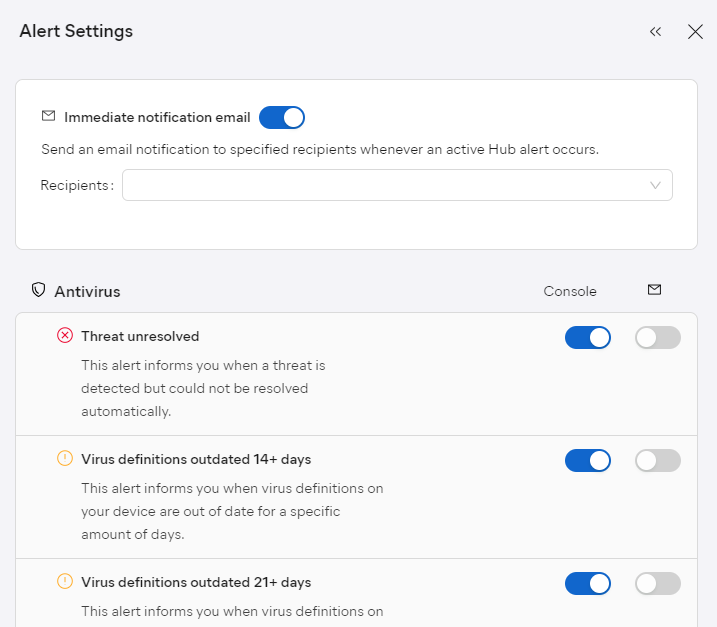
Note that only alerts for services that are active/available in the account will be listed (e.g. if Patch Management is not available, the related alerts will not be listed/configurable).
Configuring Monitoring
By default, the Cloud Console monitors all alert events. You can modify this using the toggles in the
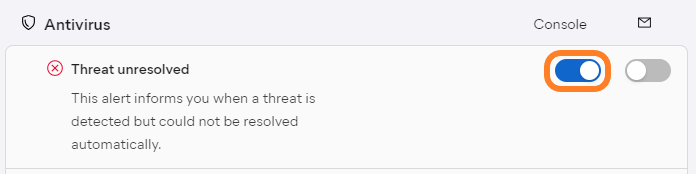
Configuring Email Notifications
The Immediate notification email option at the top of the settings allows you to enable alert notification emails, which are automatically sent to the recipients you specify here whenever an alert is triggered.

When this functionality is enabled, the Email column is displayed in the settings. Use the toggles here to select the events for which the email notifications will be sent.
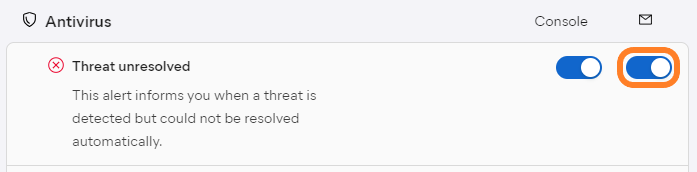
Note that email notifications cannot be enabled unless at least one recipient is specified.
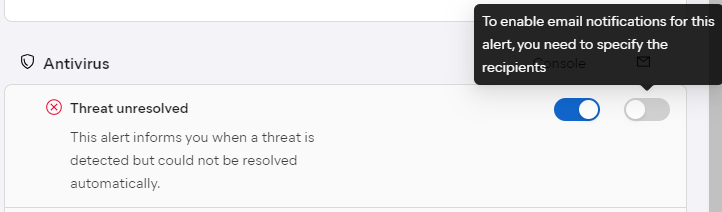
Also, email notifications cannot be enabled if monitoring is disabled.
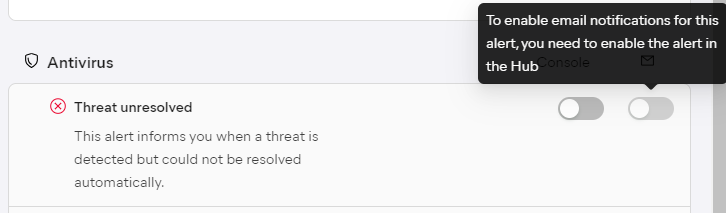
Other Articles In This Section:
Related Articles: