PROXIMANOVA-LIGHT.OTF PROXIMANOVA-LIGHTIT.OTF PROXIMANOVA-EXTRABLD.OTF PROXIMANOVA-BOLD.OTFPROXIMANOVA-BLACK.OTF
Get this font in here!
This Article Applies to:
- AVG AntiVirus Business Edition
- AVG Internet Security Business Edition
- AVG File Server Business Edition
- AVG Email Server Business Edition
If you want to silently install the local Antivirus client
If you wish to install Antivirus
Do not use this process for devices managed by an AVG Business Management Console. For such devices, see Command-Line Installation Parameters if you are using the Cloud Console
Downloading License File
Before running the silent installation, you will your AVG product's license file. You can get it from an existing installation (it will be in C:\ProgramData\AVG\Subscriptions) or by using the updates downloader.
Running the AVGUpdatesDownloader.exe, enter your wallet key, note the path listed, then start the download.
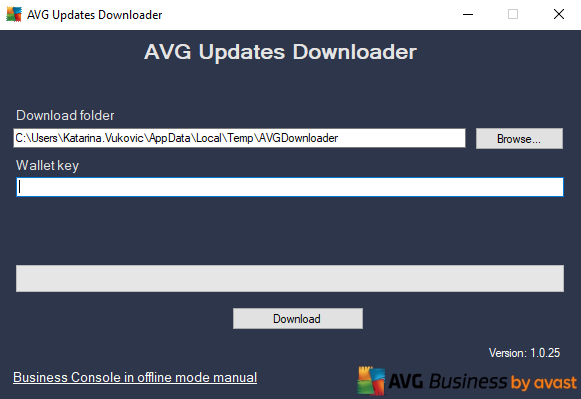
Shortly after, the license file will be downloaded to the offline folder.
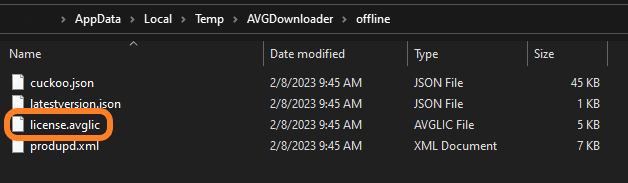
You can then close the updates downloader.
Downloading Installation Package
Once you have your license file saved to the device(s), you will need to download the Antivirus installation package from https://www.avg.com/en-gb/installation-files-business.
The online installer will suffice, unless there is some limited network connection.
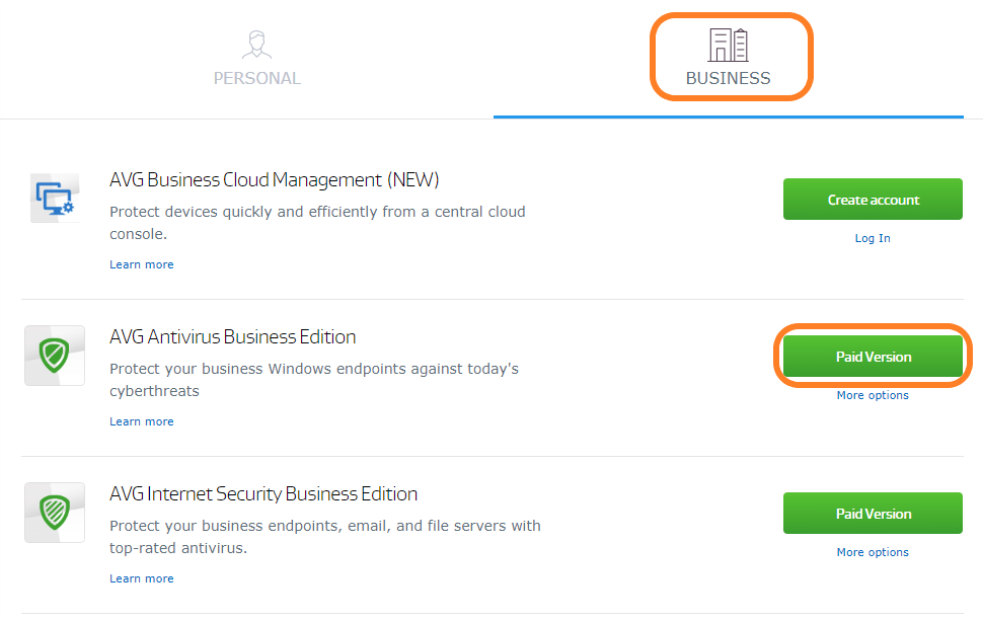
Running the Setup
Finally, to silently install your Antivirus, you can either use a script or run the <installer_name> /licfile:"<folder_path>\license.avglic" /wait /silent command from an elevated Command Prompt.
You need to replace <installer_name> in the command with the actual name of the installer file (e.g. avg_business_antivirus_setup_online.exe) and <folder_path> with the actual path to the folder where you stored the license file.

Other Articles In This Section:
Installing Unmanaged Antivirus
Setting Up Antivirus in Isolated Networks
Adding/Removing Antivirus Components After Installation
Related Articles: