PROXIMANOVA-LIGHT.OTF PROXIMANOVA-LIGHTIT.OTF PROXIMANOVA-EXTRABLD.OTF PROXIMANOVA-BOLD.OTFPROXIMANOVA-BLACK.OTF
Get this font in here!
This Article Applies to:
- AVG AntiVirus Business Edition
- AVG Internet Security Business Edition
- AVG File Server Business Edition
- AVG Email Server Business Edition
If needed, you can run a repair on your AVG Business local client directly from its UI using the Repair App option, which will execute the AVG Antivirus Installer automatically to fix the installation. If, however, the issue you are attempting to troubleshoot this way prevents you from starting the client (e.g. when the installation has not been completed properly), you can perform the repair outside the UI by running the installer manually.
Repairing Antivirus via Client UI
To repair the Antivirus installation from within the local client UI:
- Open the client UI
- Go to Menu > Settings > General > Troubleshooting
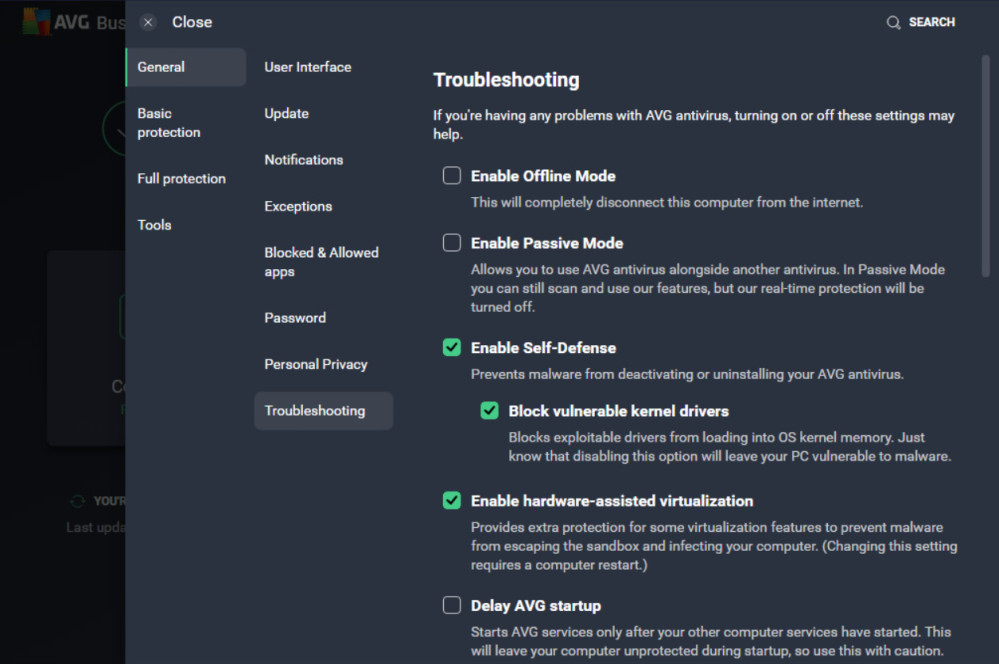
- Scroll down to the Still having problems? section, then click the Repair App button
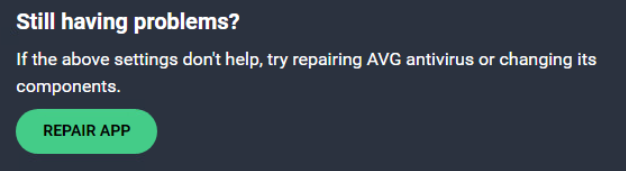
- When prompted, click Yes to start the repair
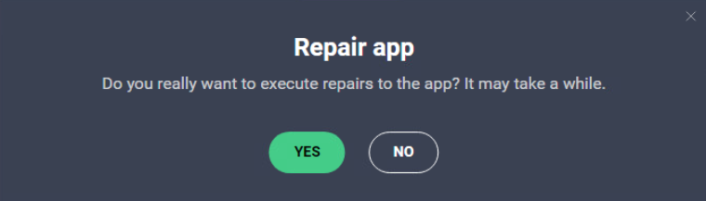
- Wait until the repair process is completed
The Repair app option cannot be executed remotely via the Cloud Console, but the Reinstall a service feature for managed devices can be used to perform a similar task (see
Repairing Antivirus Outside Client UI
To repair the Antivirus installation when the client UI is inaccessible:
- Right-click the Windows start icon and select Run (or press Windows and R keys simultaneously)
- In the window that opens, type
C:\Program Files\AVG\Antivirus\setup\instup.exe /control_panel, then click Enter
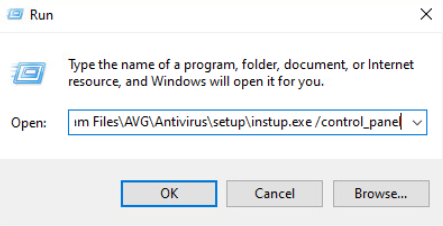
- If prompted, allow AVG Antivirus Installer to make changes to the device
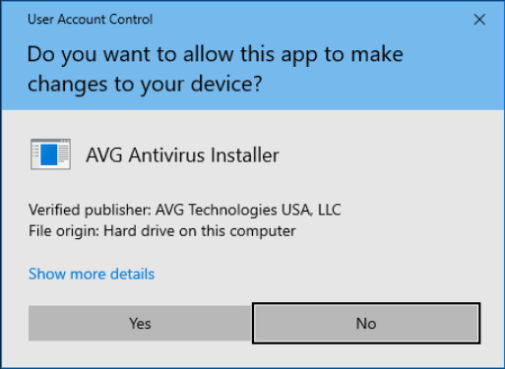
- Once the installer UI opens, select Repair
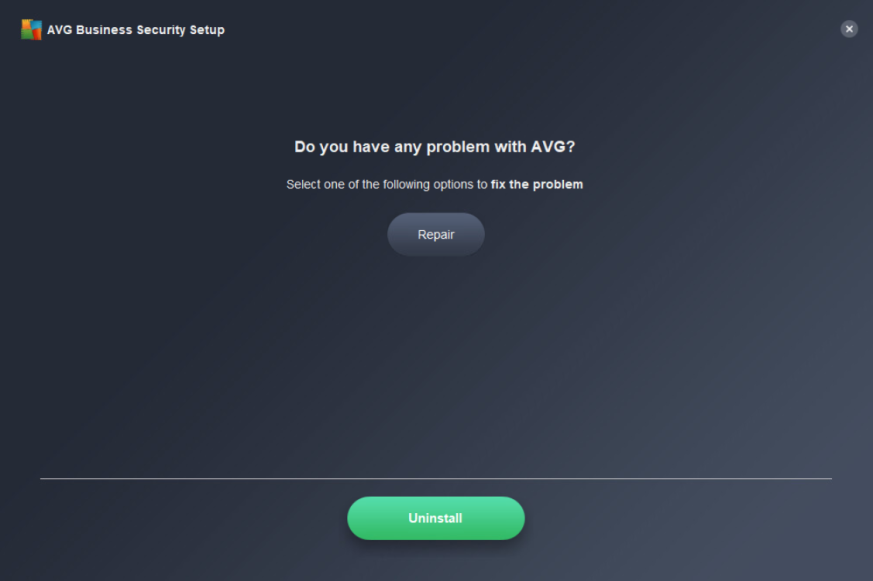
- When prompted, confirm the action, then wait while AVG repairs the installation
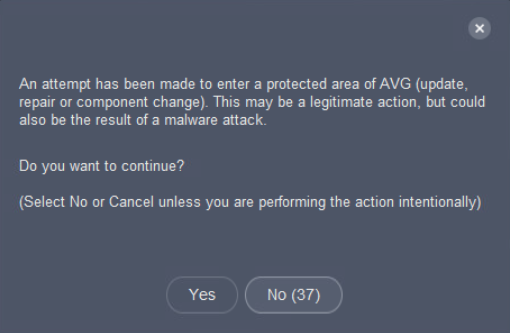
- Once the repair is completed, click Done to close the installer UI
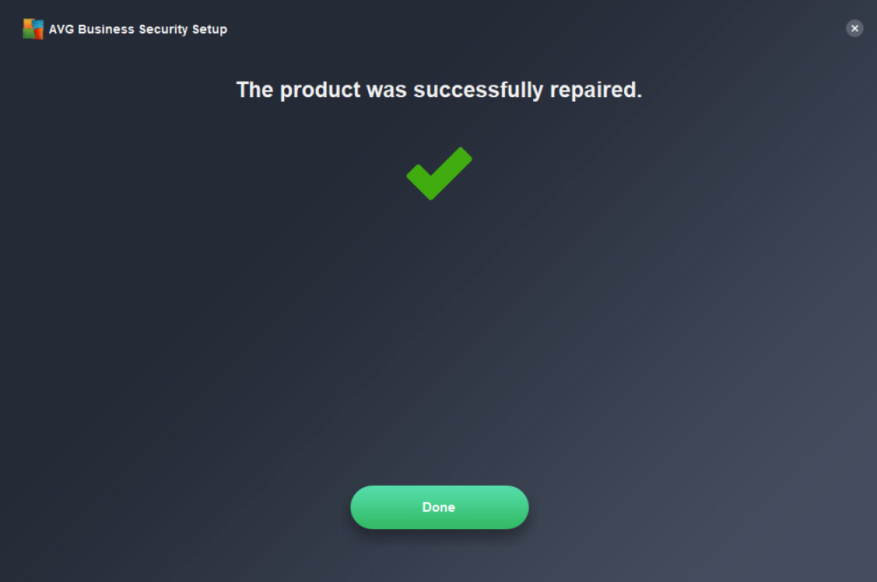
- Attempt to open the local client again
In the event the repair does not resolve your issue, please contact AVG Business Support.
Other Articles In This Section:
Installing Unmanaged Antivirus
Setting Up Antivirus in Isolated Networks
Adding/Removing Antivirus Components After Installation
Related Articles: