PROXIMANOVA-LIGHT.OTF PROXIMANOVA-LIGHTIT.OTF PROXIMANOVA-EXTRABLD.OTF PROXIMANOVA-BOLD.OTFPROXIMANOVA-BLACK.OTF
Get this font in here!
This Article Applies to:
- AVG AntiVirus Business Edition
- AVG Internet Security Business Edition
- AVG File Server Business Edition
- AVG Email Server Business Edition
Activating Subscriptions
If you have installed the unmanaged version of AVG Business Security without using a license file, the client UI will display a warning, reminding you to activate your subscription.
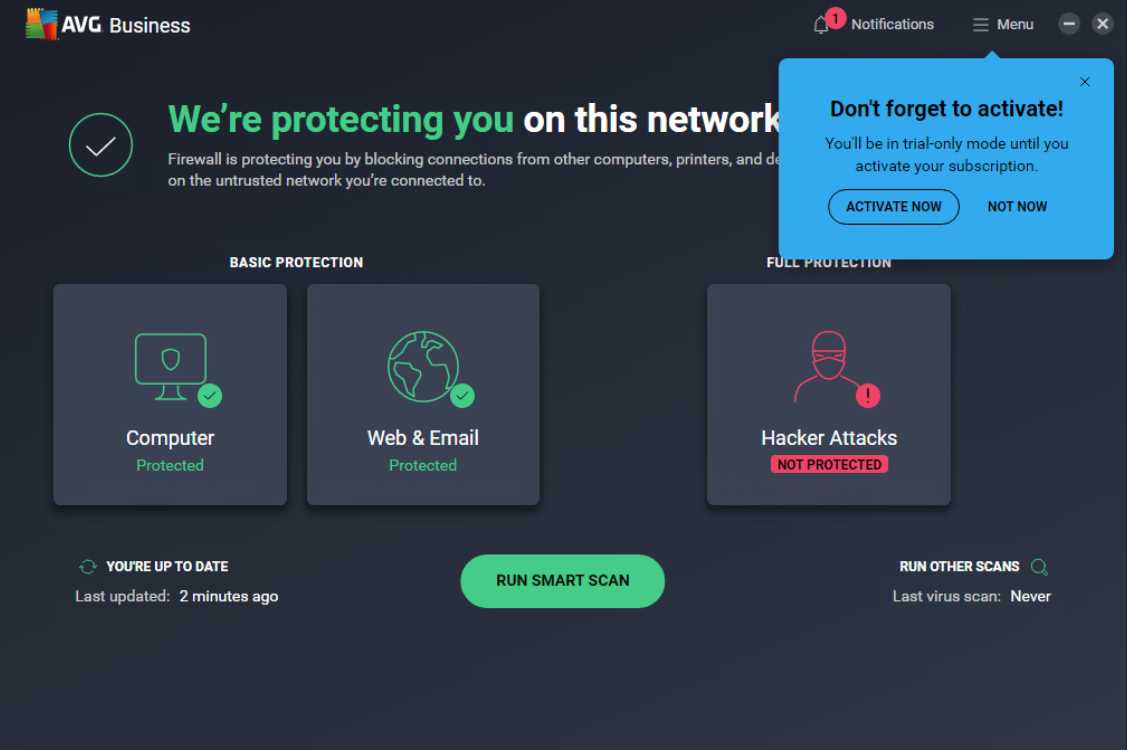
Clicking
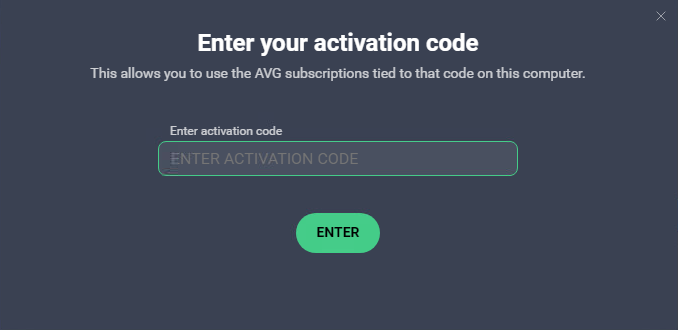
In the following dialog, review the subscription that should be activated, then confirm its activation.
You can switch between the available Antivirus subscriptions for your wallet key.
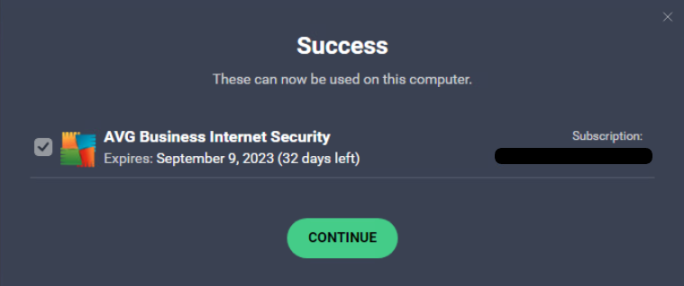
The activated subscription will be shown in Menu > My Subscriptions along with its status, expiration date, and the number of purchased and used seats.
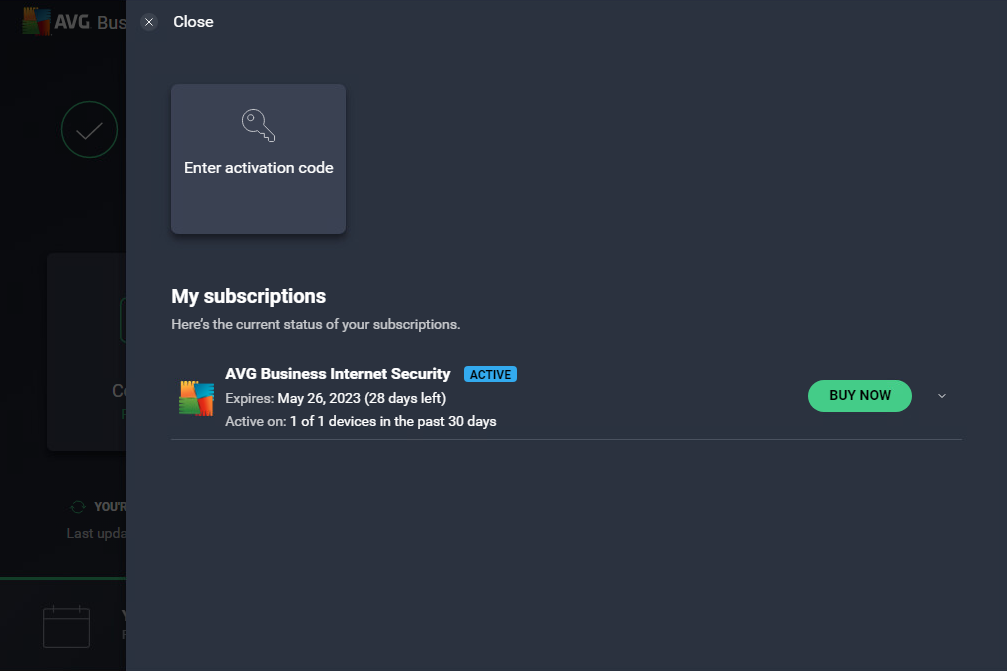
Freeing Up/Adding Seats
Each device with activated services uses one subscription seat. If you need to free up a seat, simply uninstall AVG Business Antivirus from the device that no longer uses it (see
If, however, you need to add more seats to your subscription, contact AVG Business sales team (or your account manager if you are a partner).