PROXIMANOVA-LIGHT.OTF PROXIMANOVA-LIGHTIT.OTF PROXIMANOVA-EXTRABLD.OTF PROXIMANOVA-BOLD.OTFPROXIMANOVA-BLACK.OTF
Get this font in here!
This Article Applies to:
- AVG Business Cloud Console
The Task report provides a summary of the tasks executed on your devices within a defined time frame.
The report can be accessed and scheduled from the Summaries section of the Reports page.

Report Details
The report will provide the following information for all devices on which tasks were performed within a specified time frame:
- Device alias/name (clicking an alias will redirect you to the Tasks tab of the device's Detail drawer)
- Task name/category
- Task type
- Frequency
- Creation time
- Completion time
- Progress
- Result
For the specified time frame, the counter above the list will show the number of:
- All tasks
- Completed tasks
- Failed tasks
- Completed scans
- Failed scans
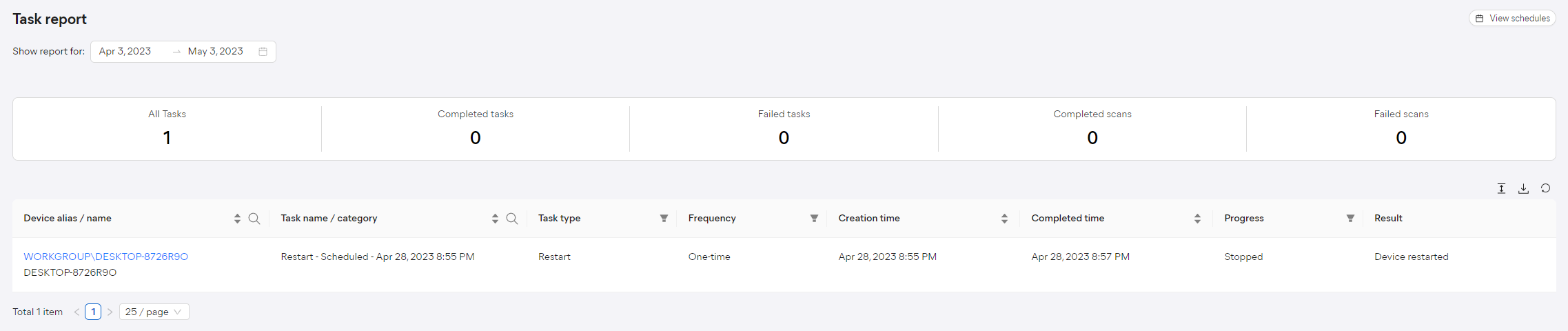
By default, the report will display information for the last 30 days. You can adjust the time frame by clicking the start or the end date and then choosing different dates from the calendar, or by selecting one of the quick options on the left (Last week, Last month, Last three months).
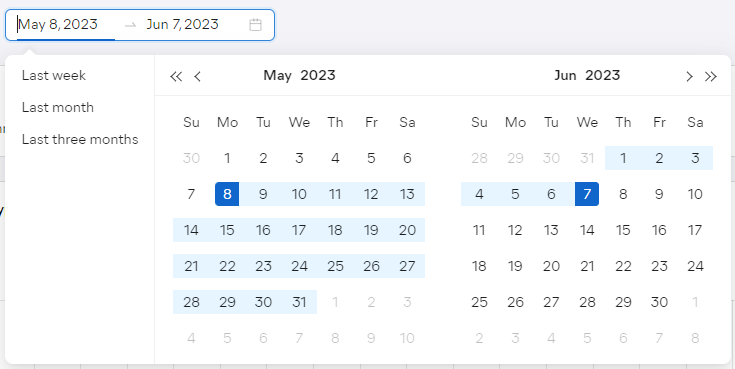
To facilitate data lookup further, the Task report can be customized by using the search field to search by device alias/name and task name/category.
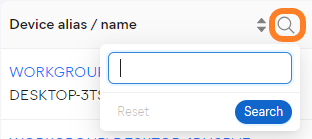
You can also filter the report by:
- Task type: Full system scan, Quick scan, Boot-time scan, Custom scan, Update program, Update virus definitions, Restart, Shutdown, Patch scan, Patch installation
- Frequency: One-time, Hourly, Daily, Weekly, Monthly
- Progress: Failed, Stopped, Done
Multiple columns can be sorted to display the results in ascending or descending order.
Scheduling and Exporting
You can set up your reports to be automatically generated on a recurring basis, then emailed to specified users. You can also manually download them in
For instructions, see