PROXIMANOVA-LIGHT.OTF PROXIMANOVA-LIGHTIT.OTF PROXIMANOVA-EXTRABLD.OTF PROXIMANOVA-BOLD.OTFPROXIMANOVA-BLACK.OTF
Get this font in here!
This Article Applies to:
- AVG AntiVirus Business Edition
- AVG Internet Security Business Edition
- AVG File Server Business Edition
- AVG Email Server Business Edition
Each individual account in your email client needs to be configured as required by your email provider. Refer to your email client's and provider's documentation for instructions.
To export your the
- Open the Antivirus client
- Go to Menu, then select Settings
- Click Search in the top right corner
- Type geek:area and hit ENTER
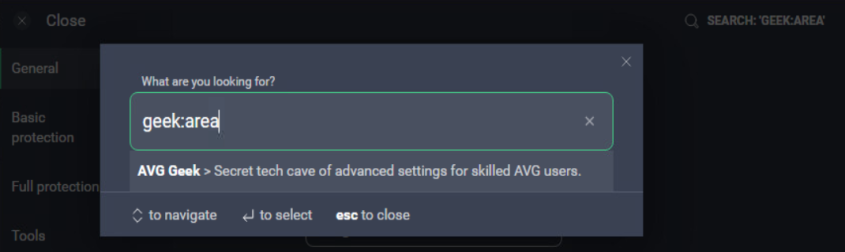
- In the Mail Shield section, ensure the checkbox next to Scan SSL connections is ticked, then click Perform next to Export certificate
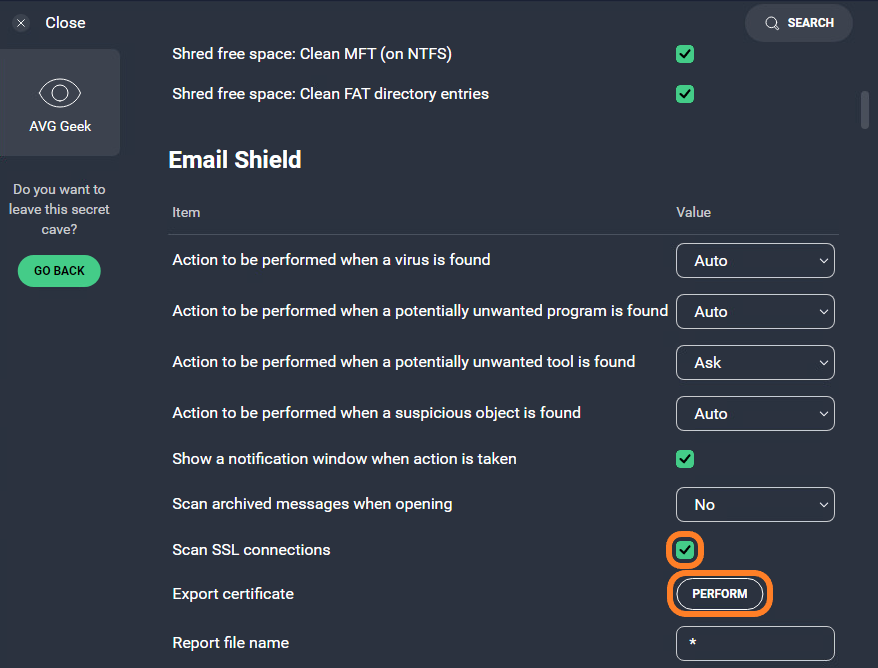
- Select the export location
- In the AVG export confirmation dialog, click OK
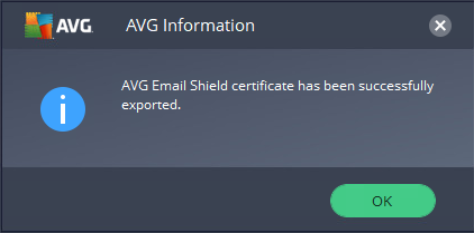
Once you have exported the certificate, import it to your email client.
The certificate-related options are usually part of an email client's Privacy & Security settings (or Trust Center settings in Outlook in particular). If you are unsure how to import your certificate, please refer to your email client's and provider's documentation for more detailed instructions.
Importing AVG's
Other Articles In This Section:
Troubleshooting Features in Local Client
Logging Blocked Packets to Create Exclusions
Recording Performance Problems
Creating and Sending Support Packages
Related Articles: