PROXIMANOVA-LIGHT.OTF PROXIMANOVA-LIGHTIT.OTF PROXIMANOVA-EXTRABLD.OTF PROXIMANOVA-BOLD.OTFPROXIMANOVA-BLACK.OTF
Get this font in here!
This Article Applies to:
- AVG Business On-Premise Console
Updating the AVG Business On-Premise Console can sometimes solve technical issues, as well as give you new features to manage your devices. If there is a new version available, you will see a gift box icon at the bottom left corner of the Console next to the version number.
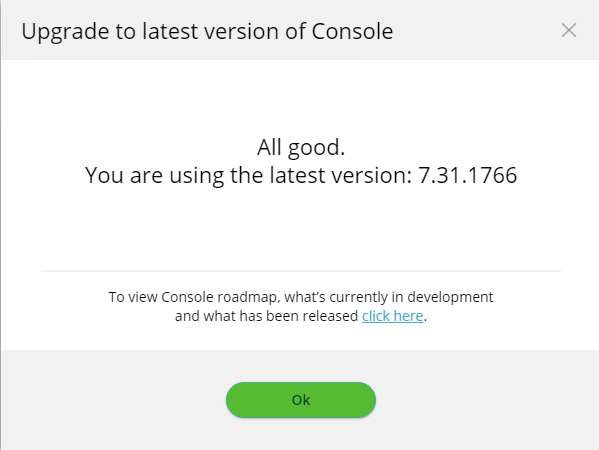
- Click the version number link at the bottom left corner of the Console
- In the dialog box, click Download
- Open the downloaded file
- Follow the installer instructions
If the icon does not appear next to the version number, then you have the current version. However, you can always check if your version is up to date by clicking the version number link. The dialog that pops up tells you if you need to update.
To see the product roadmap, what is in development, and what was introduced in previous versions, click the version number link, then click the tab of the information you would like to see.
Manual Updates
If a new version of the Console was released but you have an offline configuration or the gift box icon is not displaying in your console, you can manually download and install the updated version.
- Download the installer for the Windows On-Premise Console here
- Save the installer to the device your On-Premise Console is on
- Run the installer, choosing the option to update your existing console
- If applicable, ensure all settings for offline functionality are correct as per Configuring Offline On-Premise Console
- Once installation is complete, double-click the icon on your desktop to open the On-Premise Console
Other Articles In This Section:
Changing On-Premise Console Certificate
Related Articles: