PROXIMANOVA-LIGHT.OTF PROXIMANOVA-LIGHTIT.OTF PROXIMANOVA-EXTRABLD.OTF PROXIMANOVA-BOLD.OTFPROXIMANOVA-BLACK.OTF
Get this font in here!
This Article Applies to:
- AVG Business Cloud Console
- AVG Business On-Premise Console
- AVG AntiVirus Business Edition
- AVG Internet Security Business Edition
- AVG File Server Business Edition
- AVG Email Server Business Edition
Debug logging is a troubleshooting process that gathers a large amount of information and system logs to help find problems. We recommend only enabling this only when for troubleshooting purposes and for a short time, as the log files can become very large on the end device.
Managed Antivirus
For managed devices, we recommend creating a separate policy titled "Troubleshooting" or similar. This way, you can apply the policy to any devices you need to troubleshoot, without erasing any settings you had configured for them in their normal policy.
Cloud Console
- Open the Policies page
- Open the policy that you have assigned to the affected device(s)
- Go to the Settings tab, then Antivirus
- Expand the Troubleshooting section
- Toggle the Enable debug logging option on (blue)
- Save the change
- Wait for the change to propagate to the affected device(s), then restart the device(s)
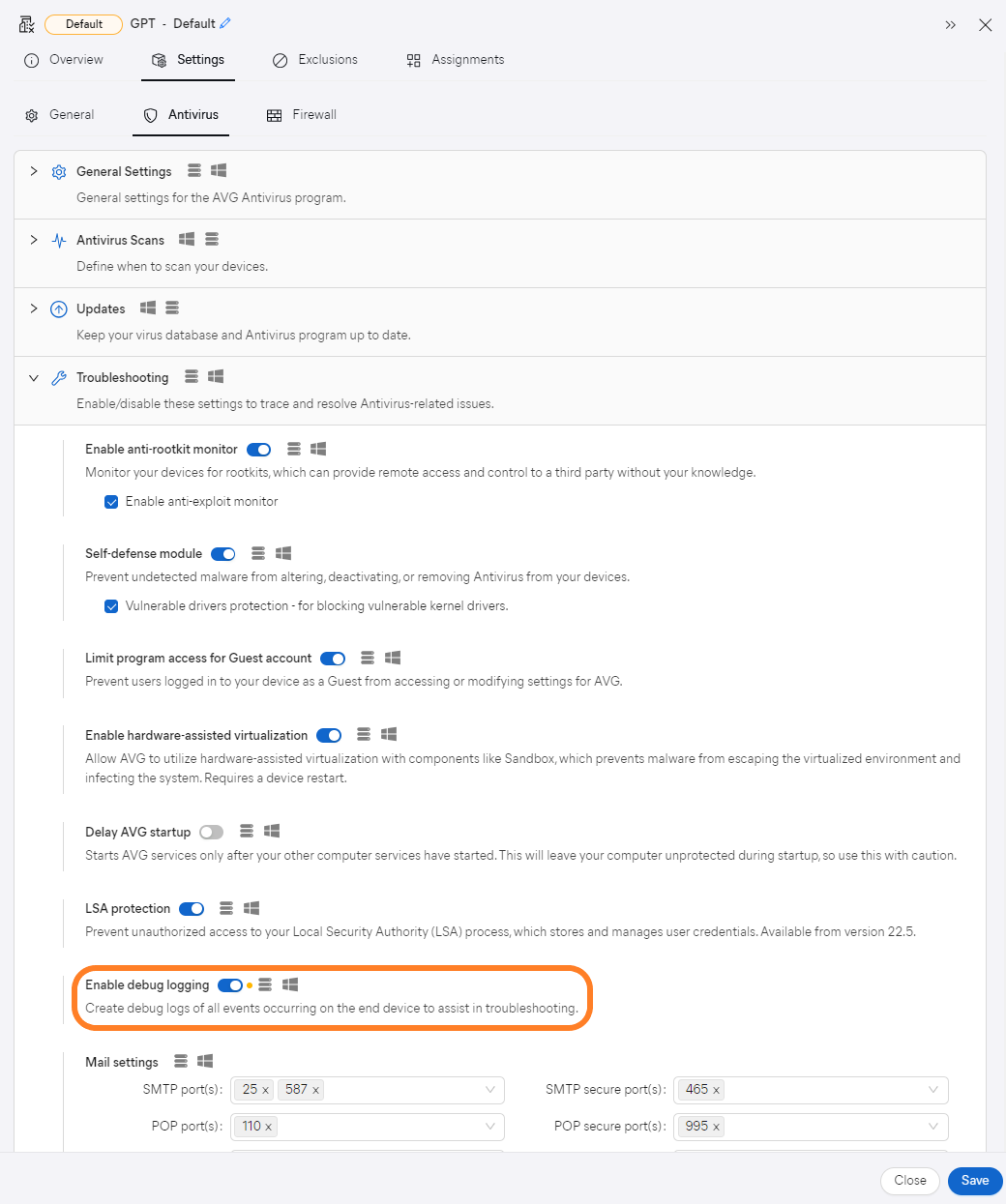
On-Premise Console
- Open the Policies page
- Open the policy that you have assigned to the affected device(s)
- Click the Windows Workstation or Windows Server tab, depending on the device type you need to troubleshoot
- Click the General Settings tab
- Tick the checkbox next to Enable debug logging
- Apply the change
- Wait for the change to propagate to the affected device(s), then restart the device(s)
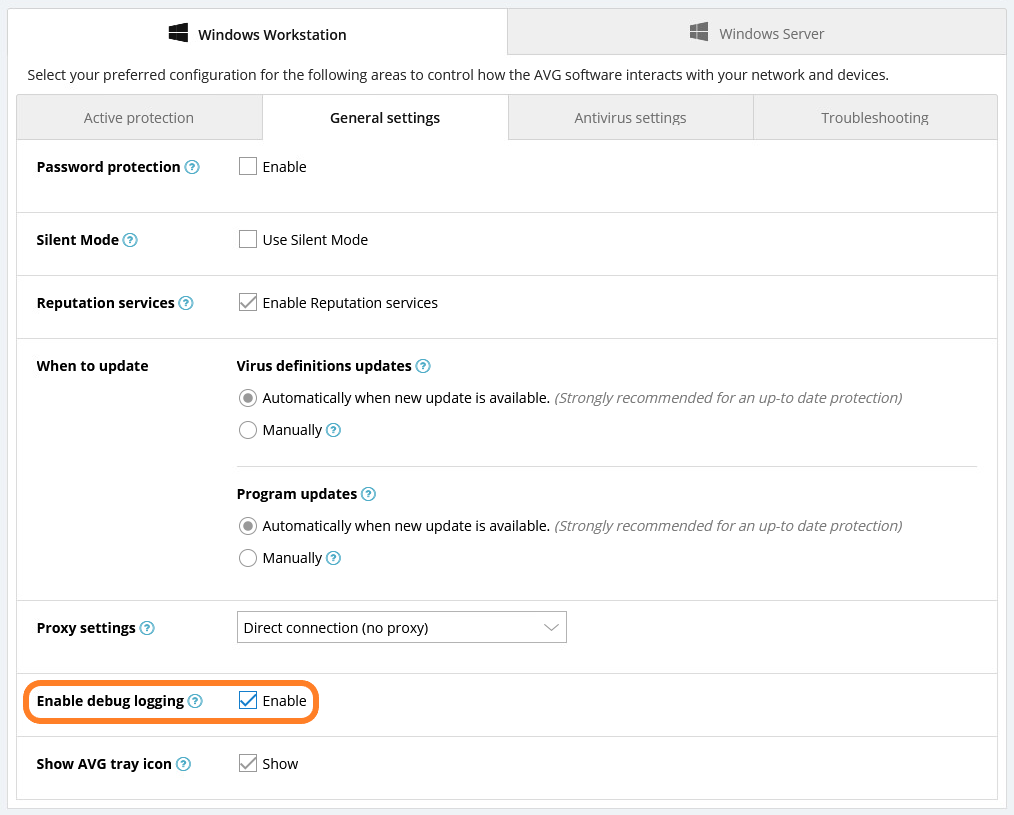
You can then follow the instructions in Creating and Sending Support Packages to gather and provide the log files to our Business Support team.
Once you have submitted the log files, change the device back to its original policy and restart it again.
Unmanaged Antivirus
- On the affected device(s), open the local client UI
- Go to Menu > Settings > General > Troubleshooting
- Scroll down to the Logs section
- Tick the checkbox next to Enable debug logging
- Close the client and restart the device(s)
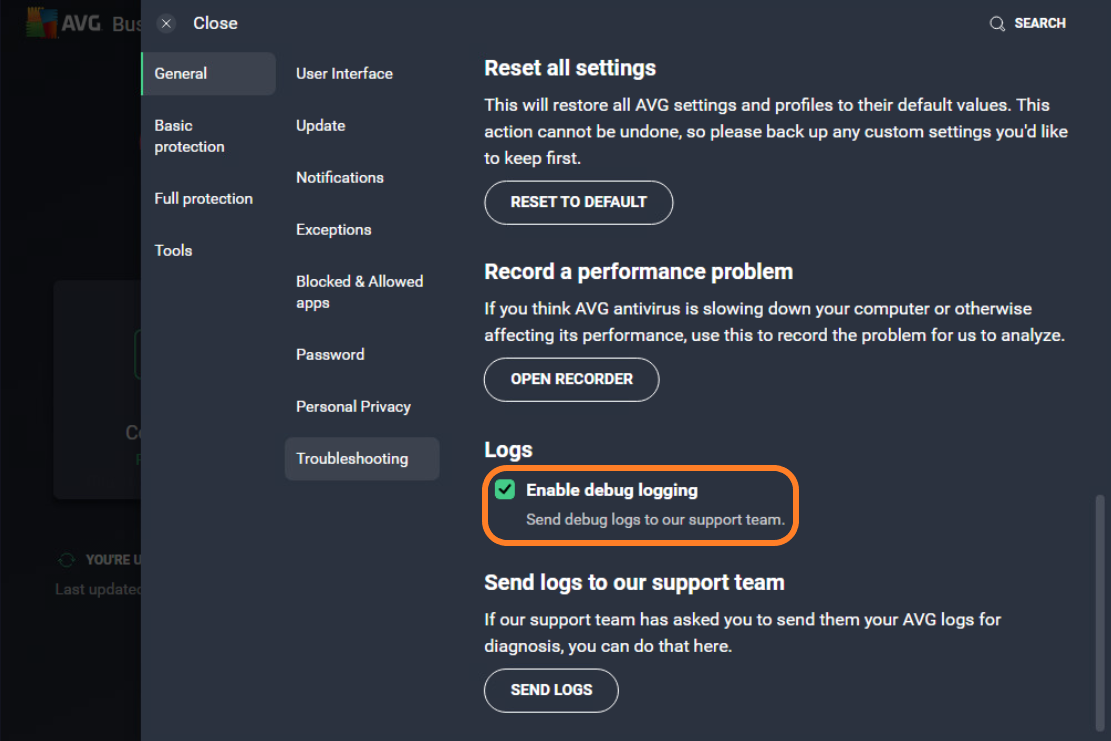
You can then follow the instructions in Creating and Sending Support Packages to gather and provide the log files to our Business Support team.
Once you have submitted the log files, disable debug logging.
Other Articles In This Section:
Business Support Remote Sessions
Analyzing Performance Issues on Windows
Related Articles:
Creating and Sending Support Packages