PROXIMANOVA-LIGHT.OTF PROXIMANOVA-LIGHTIT.OTF PROXIMANOVA-EXTRABLD.OTF PROXIMANOVA-BOLD.OTFPROXIMANOVA-BLACK.OTF
Get this font in here!
This Article Applies to:
- AVG Business On-Premise Console
Once the On-Premise Console is installed (see
To begin the process, double-click the AVG Business Management Console desktop shortcut. At this point, if you use a self-signed certificate (no SSL certificate), you will receive a warning from your browser and will have to confirm to continue and/or add an exception.
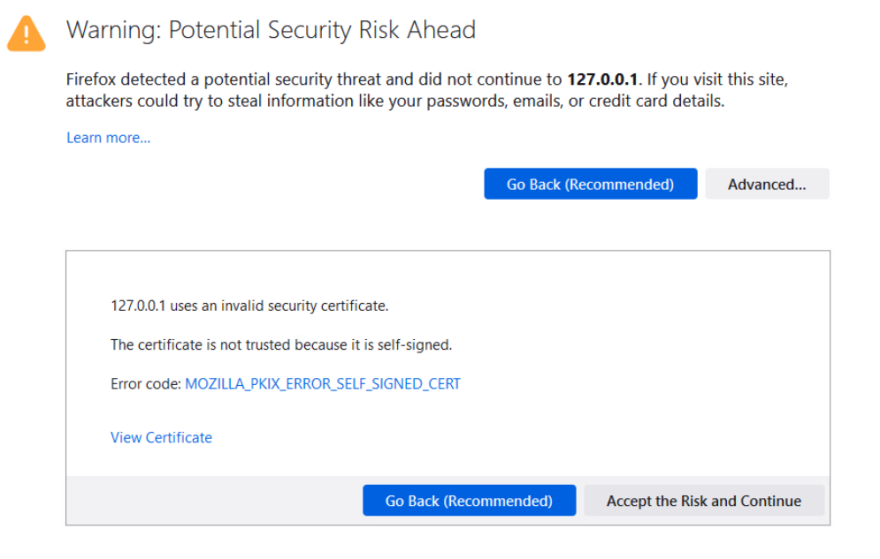
Then, on the initial opening of the console, you will need to provide the following information to complete the setup of this local account:
- Company details:
- Company name
- Country (cannot be changed post-registration)
- User details:
- First name
- Last name
- Language
- Password (twice)
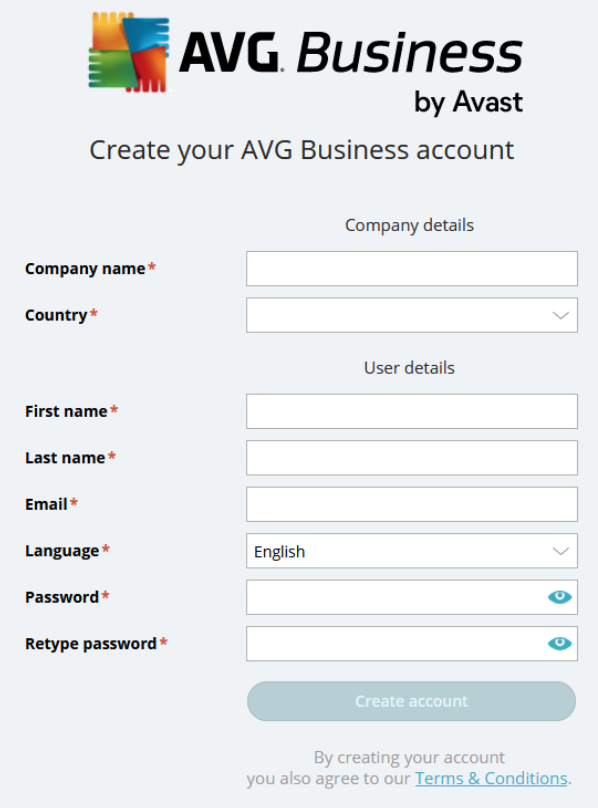
Once you have created the account, you will be able to access the console.
Upon first login, you will receive a prompt to enter your wallet key in order to use the console. For more information, see Activating Subscriptions.