PROXIMANOVA-LIGHT.OTF PROXIMANOVA-LIGHTIT.OTF PROXIMANOVA-EXTRABLD.OTF PROXIMANOVA-BOLD.OTFPROXIMANOVA-BLACK.OTF
Get this font in here!
This Article Applies to:
- AVG Business On-Premise Console
The User Management page of the On-Premise Console, accessible via the drop-down menu in the console's top right corner, enables you to view, edit, suspend, and remove your existing users, as well as add new users as console administrators or viewers. Administrators have full control over the settings and features in the console, while viewers' permissions are fairly limited (see
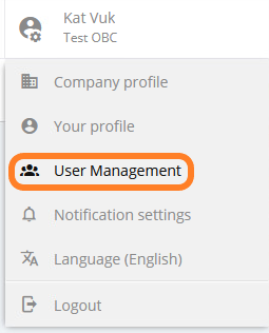
Adding Users to On-Premise Console
To add a user to manage/view your On-Premise Console:
- Click your profile icon in the top right corner of the console, then select User Management from the drop-down menu
- Click the Create new user button
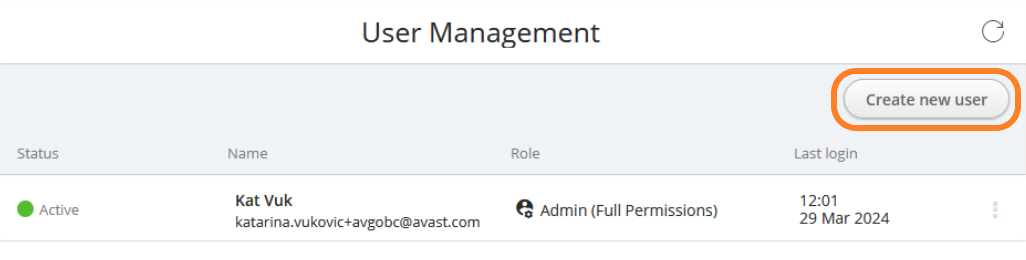
- Enter the following user information:
- Name
- Surname
- Password
- Choose whether the user will be an admin or a viewer
- Click Create
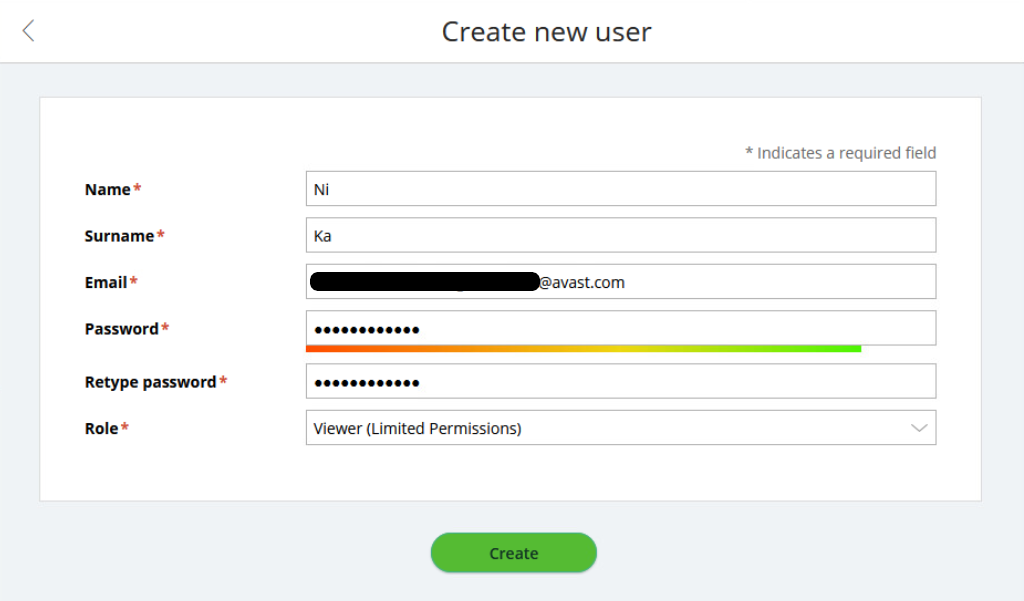
Once the user is created, they will be added to the Users list on the User Management page.
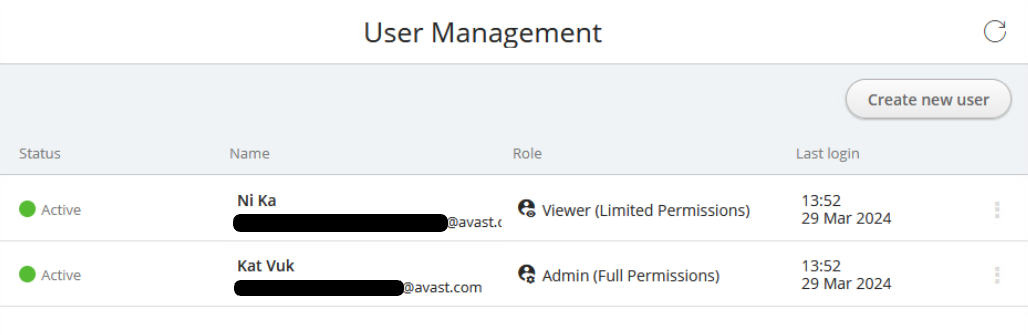
Changing User Roles
If you need to change a user's role:
- Click your profile icon in the top right corner of the console, then select User Management from the drop-down menu
- Click the three dots next to the user whose role you want to change to open the actions menu
- Select Change user role
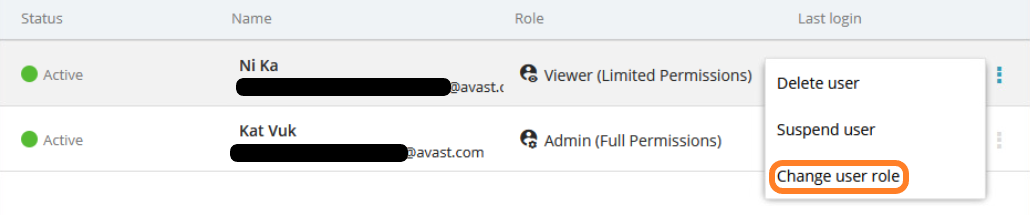
- In the pop-up dialog, select the new role from the drop-down menu
- Click Change role
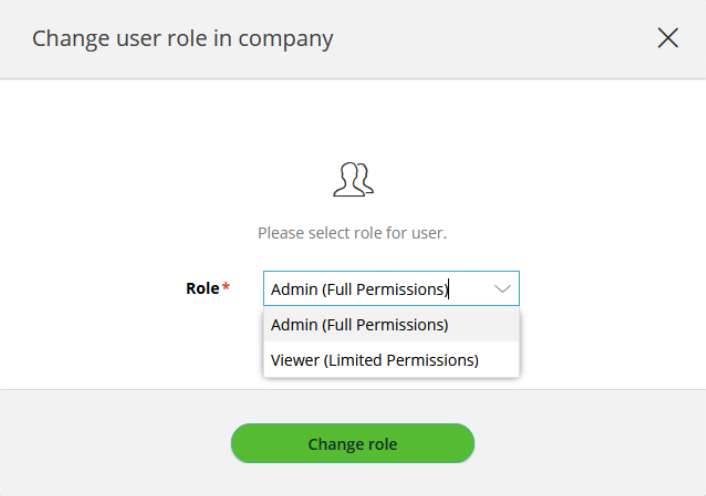
Suspending or Deleting Users
To suspend or delete a user:
- Click your profile icon in the top right corner of the console, then select User Management from the drop-down menu
- Click the three dots next to the user you want to delete/suspend to open the actions menu
- Select Delete user/Suspend user
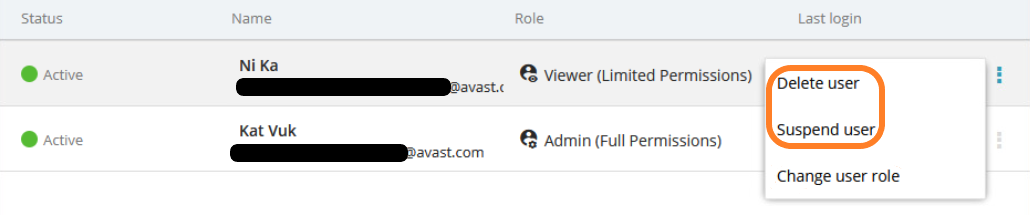
- Click Yes in the pop-up dialog to confirm the deletion/suspension
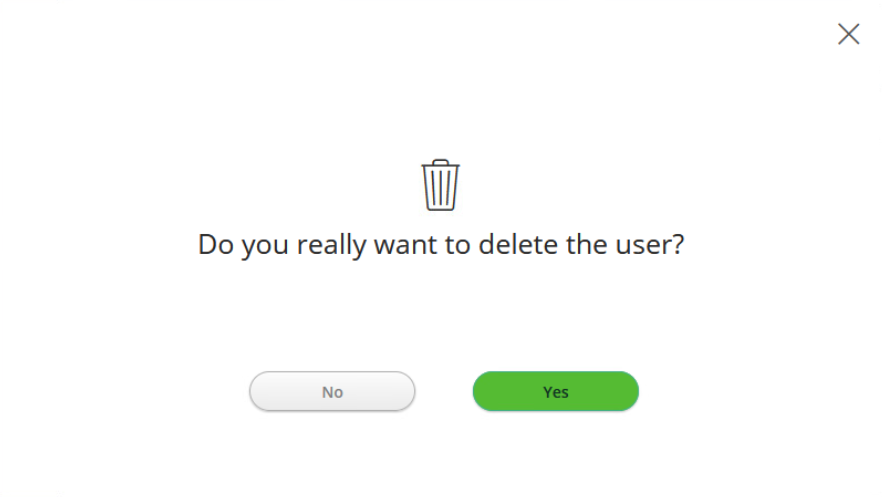
Deleted users will be removed from the list, while suspended users will remain listed with the Suspended status and can be reactivated anytime via the Re-activate user option in their actions menu.
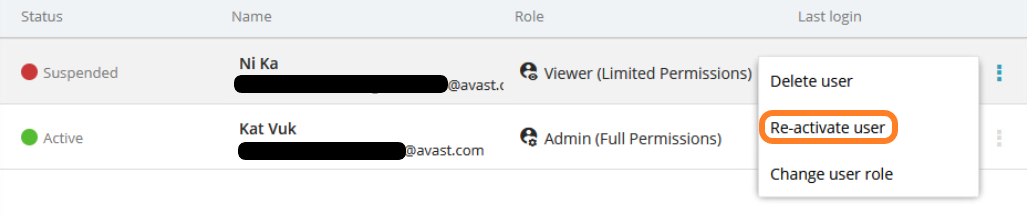
Editing User Details
Editing other users' personal details or other settings related to their accounts (e.g. login password) is not possible. Each user can access and modify only their own account settings.
The Your profile section of the On-Premise Console, accessible via the drop-down menu in the console's top right corner, provides a quick way for the console users to access and alter their personal details (name, surname, email) and password.
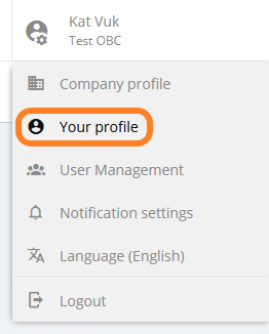
For more information, see