PROXIMANOVA-LIGHT.OTF PROXIMANOVA-LIGHTIT.OTF PROXIMANOVA-EXTRABLD.OTF PROXIMANOVA-BOLD.OTFPROXIMANOVA-BLACK.OTF
Get this font in here!
This Article Applies to:
- AVG Business On-Premise Console
Tasks will only run on the assigned devices when those devices are online and communicating with the console.
All tasks created via the Tasks page will apply to all devices in your network, while those created via the Devices page will only apply to the devices you select.
Device scans are a key component to the Antivirus protection of your devices. The more often your users download files from the web or install software, the more often you should perform scans. The more often you perform scans, the more likely you will catch malicious threats before they do damage to your devices and networks.
Boot-Time Scan is used for performing a scan during system startup before any malware is launched, improving the chances of detecting and removing malware before it can do any harm. Scheduling is not available for this scan type, as it runs upon device startup.
To configure and run a Boot-Time Scan:
- Go to the Devices page to apply the scan to specific devices or to the Tasks page to apply the scan to all your devices
- If you are applying the scan to specific devices only, do one of the following:
- For a single device, click the three dots next to the device to open its actions menu
- For multiple devices, tick the checkboxes next to them, then click the Actions button above the list
- Select Create a task
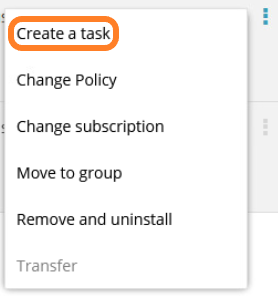
- On the page that opens, ensure that the Scan device tile is selected
- Select Boot-Time Scan from the scan type options
- If you wish, you can edit the scan's automatically generated name before proceeding
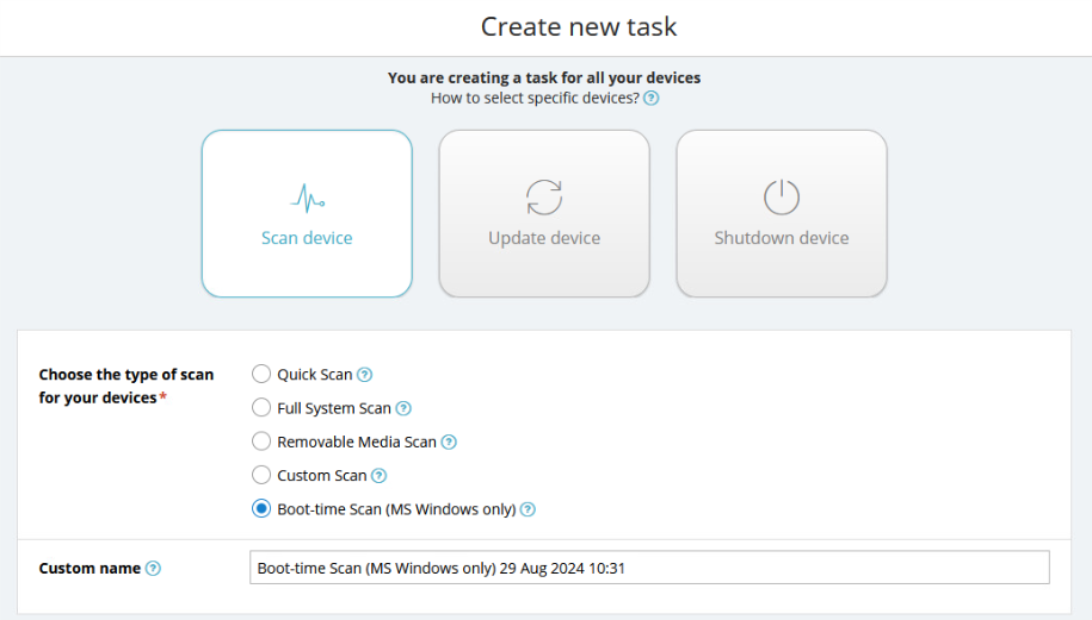
- Select the OS
- Configure the following settings:
- Windows workstation/server locations to scan: Define the locations to be scanned by either typing their paths manually or choosing from the available preset locations in the drop-down menu:
- All hard disks
- System disk
- Auto-start programs
- Auto-start programs (all users)
- Restart the device now (workstations only): Choose whether to immediately restart the device in order to perform the scan (if you leave this checkbox unticked, the scan will run the next time the device boots up).
- Notify users with a message before the restart (workstations only): Enter a message to be displayed to the end user(s) notifying them the device will restart shortly (or leave the automatically generated message).
- Specify when the above message will be displayed (workstations only): Select how long before the restart the message will be displayed:
- 1 minute
- 10 minutes
- 30 minutes
- 1 hour
- Heuristics: Select the heuristics sensitivity (with higher sensitivity, Antivirus is more likely to detect malware, but also more likely to make false-positive detections that incorrectly identify files as malware):
- Off
- Low
- Normal
- High
- PUP and suspicious files: Choose whether to scan for Potentially Unwanted Programs and other suspicious files.
- Unpack archive files: Choose whether to unpack archive file types during scanning (the scan may be slower but more extensive).
- When a threat is found: Choose what action AVG will take when a threat is detected:
- Clean Automatically
- Move to Quarantine
- Repair
- Delete
- No Action
- Cancel the scan on the workstation (workstations only): Choose whether the scan can be canceled on the end device while it is running.
- Windows workstation/server locations to scan: Define the locations to be scanned by either typing their paths manually or choosing from the available preset locations in the drop-down menu:
- Click Start scan
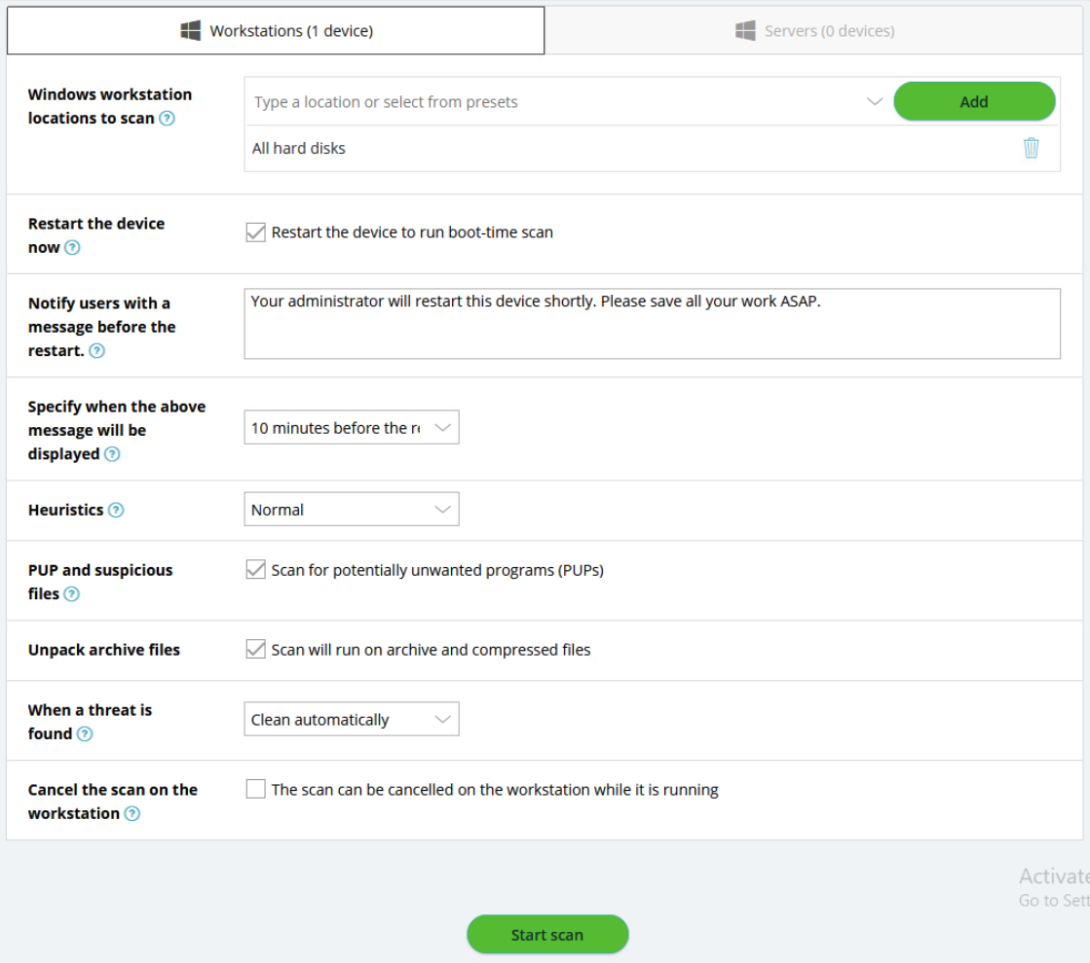
To learn how to handle any detect threats, see
Additional Options and Settings
Viewing Task Details and Stopping or Deleting Tasks
To learn how to access your tasks' details or stop
Other Articles In This Section:
Running Quick, Full System, and Removable Media Scans
Configuring and Running Custom Scans
Updating Antivirus Program and Virus Definitions
Shutting Down and Restarting Devices
Related Articles: