PROXIMANOVA-LIGHT.OTF PROXIMANOVA-LIGHTIT.OTF PROXIMANOVA-EXTRABLD.OTF PROXIMANOVA-BOLD.OTFPROXIMANOVA-BLACK.OTF
Get this font in here!
This Article Applies to:
- AVG Business Cloud Console
Tasks will only run on the assigned devices when those devices are online and communicating with the console.
Via your console's policy settings, you can schedule the following Antivirus scans to run at a specified frequency:
- Quick Scan: Scans for common threats
- Full System Scan: Runs a detailed scan of every file on the device(s)
Currently, custom scans can be scheduled only via the local client (see
To set up a recurring Quick/Full System Scan:
- Open the Policies page
- Click the desired policy to open its Detail drawer
- Click the Settings tab, then Antivirus
- Expand the Antivirus Scans section
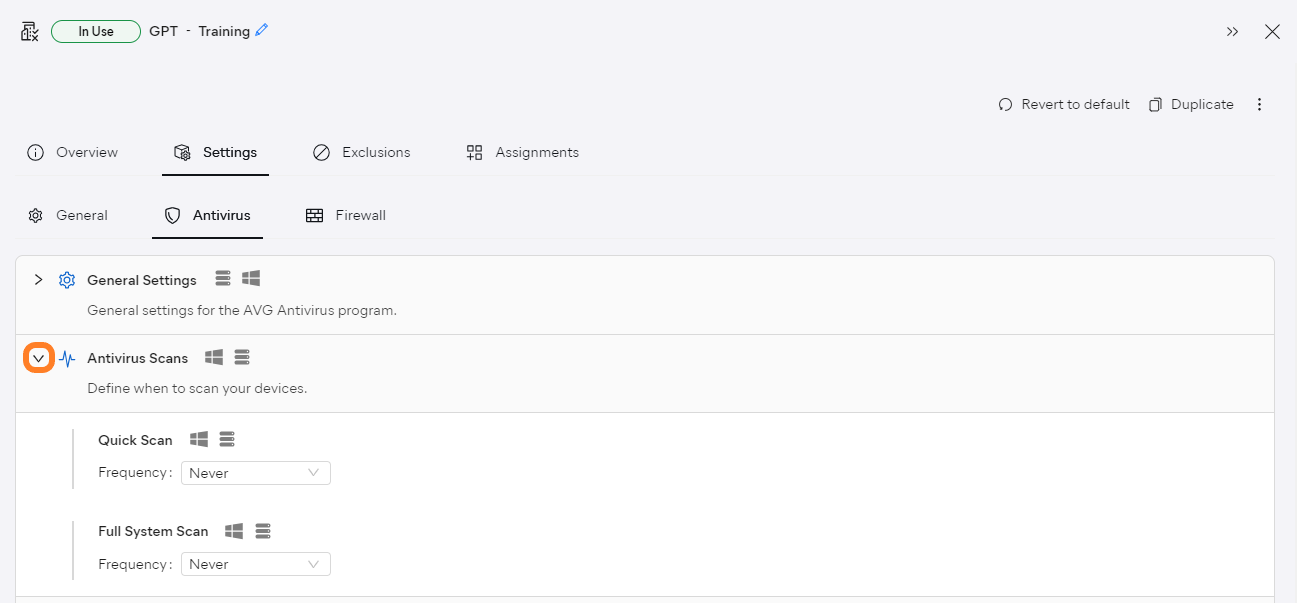
- Choose the desired scan frequency for Quick Scan and/or Full System Scan:
- Hourly
- Daily (choose time)
- Weekly (choose day of the week and time)
- Monthly (choose day of the month and time)
- For monthly scans, please ensure the day of the month you’ve chosen occurs every month. For example, do not choose the 31st day of the month unless you specifically want to skip scanning on months without 31 days.
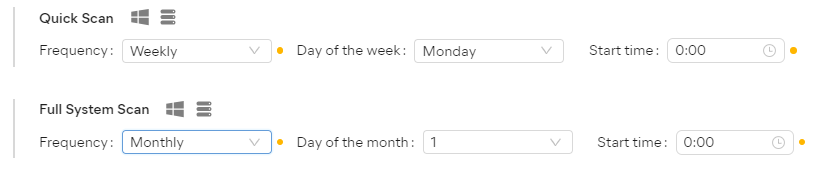
- Save your changes