PROXIMANOVA-LIGHT.OTF PROXIMANOVA-LIGHTIT.OTF PROXIMANOVA-EXTRABLD.OTF PROXIMANOVA-BOLD.OTFPROXIMANOVA-BLACK.OTF
Get this font in here!
This Article Applies to:
- AVG Business Cloud Console
If your network uses proxies for end devices, you will need to configure the proxy settings in the policies assigned to the devices behind a proxy.
To configure proxy settings for your devices:
- Go to the Policies page
- Click the desired policy to open its Detail drawer
- Click the Settings tab, then General
- Expand the Proxy Settings section
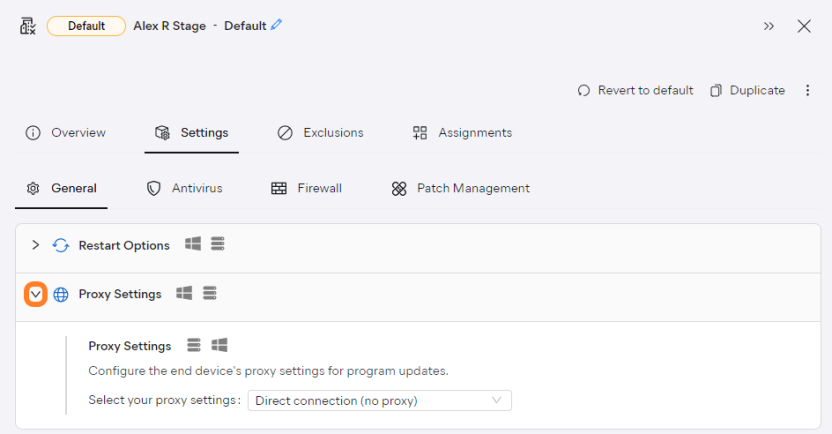
- From the drop-down menu, choose between HTTP and SOCKS v4 proxy
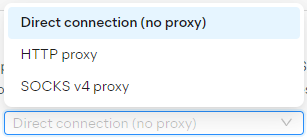
- Enter the IP address (127.0.0.1 by default) and port (8080 by default) for your proxy
- If desired, you can bypass proxy server for local addresses using the toggle (turned off by default).

- For HTTP proxies, choose whether an authentication method will be used (if yes, you will also need to enter the username and password):
- No authentication
- Basic authentication (plaintext)
- Windows Integrated authentication (NTLM)
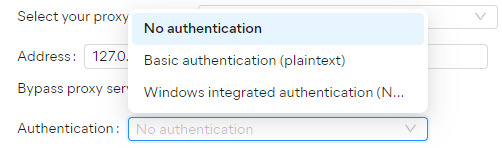
- If you would like devices to be able to connect directly to the internet if they can't contact the proxy server, tick the checkbox at the bottom of the section

- Save your changes
Related Articles: