PROXIMANOVA-LIGHT.OTF PROXIMANOVA-LIGHTIT.OTF PROXIMANOVA-EXTRABLD.OTF PROXIMANOVA-BOLD.OTFPROXIMANOVA-BLACK.OTF
Get this font in here!
This Article Applies to:
- AVG AntiVirus Business Edition
- AVG Internet Security Business Edition
- AVG File Server Business Edition
- AVG Email Server Business Edition
AVG Business Antivirus support
Viewing and Changing Installed Languages
To see which languages are installed for your AVG Business Antivirus:
- Go to Menu > Settings from your client UI
- In the General section, select User Interface
- The currently used UI language will be displayed under Languages; to change it, click the language, then choose another one from the drop-down list
- The list will display only installed (added) languages, not all available options
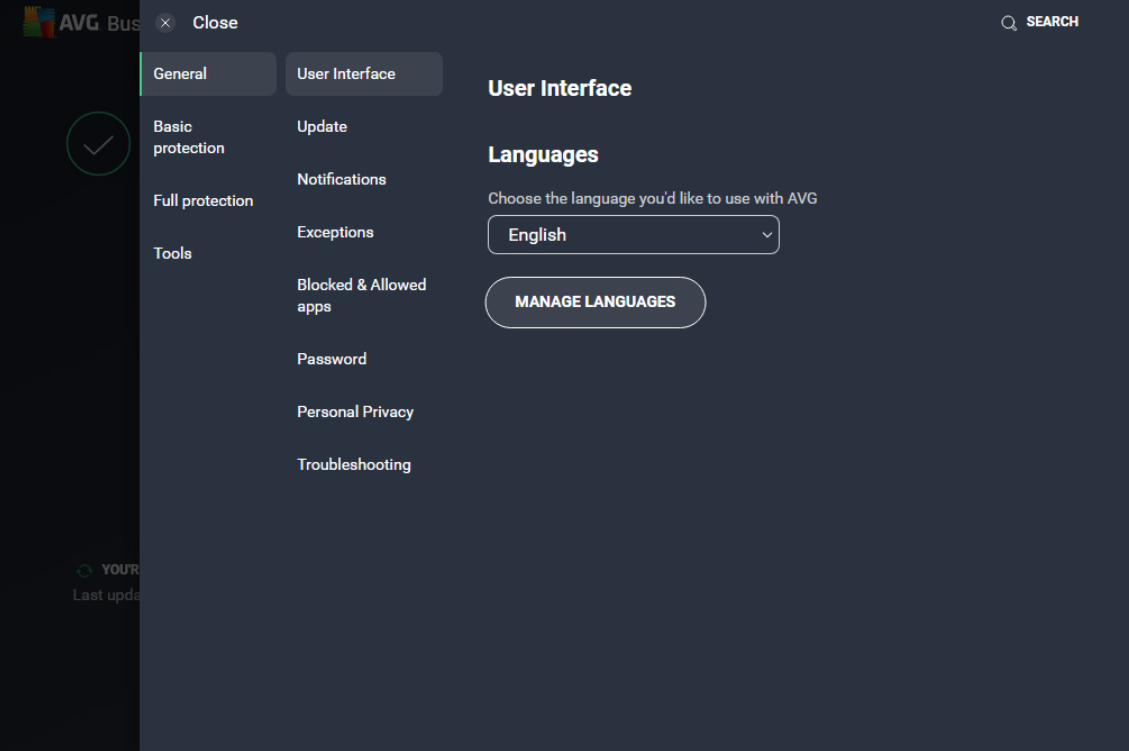
Adding Languages
To install any of the available UI languages:
- Go to Menu > Settings from your client UI
- In the General section, select User Interface
- Click Manage Languages
- Tick the checkboxes next to the language(s) you want to install, then click Add
- If prompted for permission by Windows User Account Control and/or AVG, click Yes
- Wait while AVG adds the language(s), then click Close
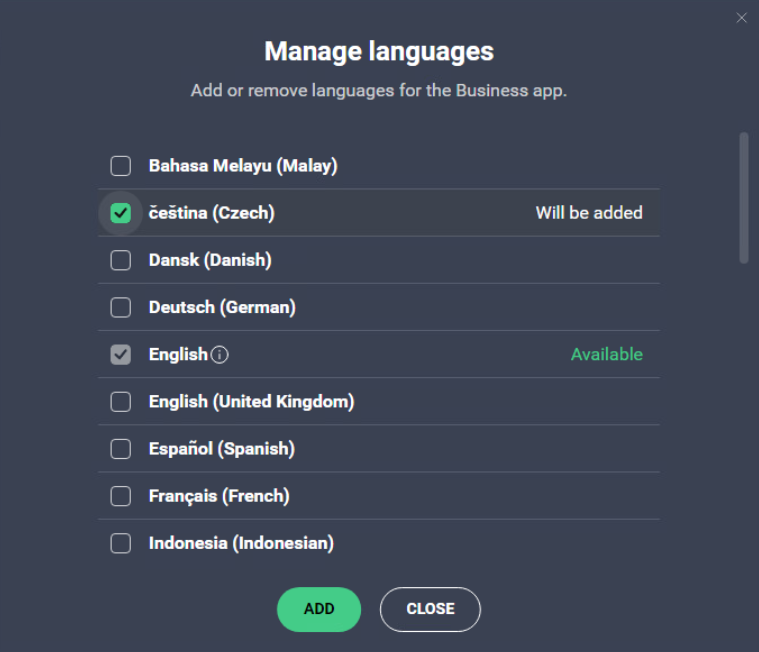
The added language(s) will be visible in the Languages drop-down list.
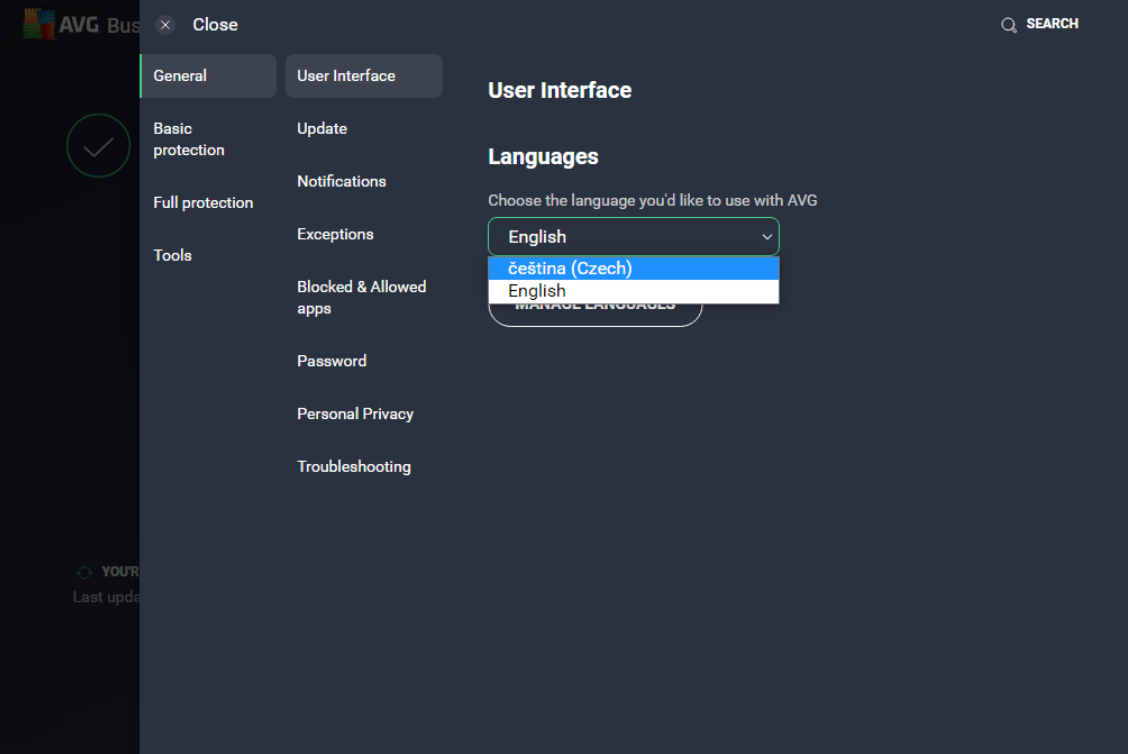
If the change does not apply immediately, restart your AVG Business Antivirus client.
Removing Languages
To remove any of the installed UI languages:
- Go to Menu > Settings from your client UI
- In the General section, select User Interface
- Click Manage Languages
- Untick the checkboxes next to the language(s) you want to uninstall, then click Remove
- If prompted for permission by Windows User Account Control and/or AVG, click Yes
- Wait while AVG removes the language(s), then click Close

If the change does not apply immediately, restart your AVG Business Antivirus client.
Other Articles In This Section:
Configuring Privacy Settings in Local Client
Related Articles:
Installing Unmanaged Antivirus