PROXIMANOVA-LIGHT.OTF PROXIMANOVA-LIGHTIT.OTF PROXIMANOVA-EXTRABLD.OTF PROXIMANOVA-BOLD.OTFPROXIMANOVA-BLACK.OTF
Get this font in here!
This Article Applies to:
- AVG Business Cloud Console
Tasks will only run on the assigned devices when those devices are online and communicating with the console.
Your devices must be scanned for missing patches before you can approve any deployments or ignore specific patches. Just as with patch deployment, you can choose to scan for patches automatically or manually.
The amount of time a patch scan takes depends on the number of patches being searched for and the number of devices being scanned. Once the scan is complete, any detected missing patches will be displayed on the Patches page.
To download the up-to-date list of all supported patches, click here.
Automatic Scanning
The automatic patch scan checks all devices tied to a particular policy for missing software application updates (patches) on a recurring basis. After the scan completes, the results are displayed on the Patches page and under the Patches tab of each device that was scanned.
To configure automatic patch scans:
- Open the Policies page
- Click the desired policy to open its Detail drawer
- Click the Settings tab, then Patch Management
- Expand the Patch scans and installations section
- Under Scan frequency, choose between daily, weekly, and monthly scans, and define the time of day you would like the scan to take place
- If you decide on monthly scans, please ensure the day of the month you’ve chosen occurs every month (for example, do not choose the 31st day of the month unless you specifically want to skip installing on months without 31 days)
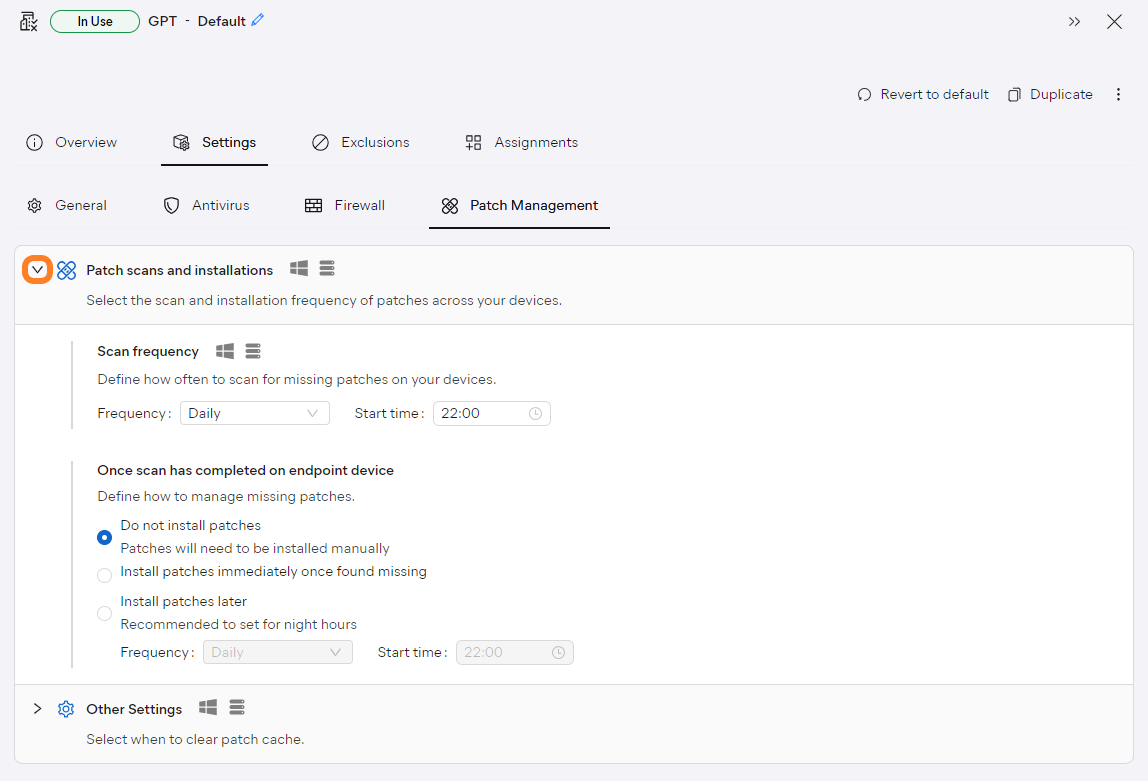
Under Patch scans and installations, you can also choose whether detected missing patches will be installed manually or automatically (see for more information).
Ad Hoc Scanning
To manually scan your devices for missing patches:
- Open the Devices page
- Do one of the following:
- For a single device, click the actions menu (three dots) next to it, then hover over the Scan option
- For multiple devices, tick the checkboxes next to them, then hover over the Scan option above the device list
- Select Patch scan
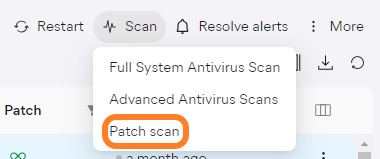
Other Articles In This Section:
Related Articles: