PROXIMANOVA-LIGHT.OTF PROXIMANOVA-LIGHTIT.OTF PROXIMANOVA-EXTRABLD.OTF PROXIMANOVA-BOLD.OTFPROXIMANOVA-BLACK.OTF
Get this font in here!
This Article Applies to:
- AVG Business Cloud Console
When Windows Automatic Update is configured to check for updates, even if it is not configured to download or install them, it can cause slow deployments with AVG Business Patch Management available in the Cloud Console.
Disabling Automatic Updates via GPO
To disable automatic Windows updates via GPO:
- Click Start, then Run
- Type
gpedit.msc, then click OK - Expand Computer Configuration > Administrative Templates > Windows Components > Windows Update
- Select Configure Automatic Updates, then choose Disabled and click OK
- As GPO updates every 90 minutes, you can force this update to take effect by running the
gpudate /forcecommand
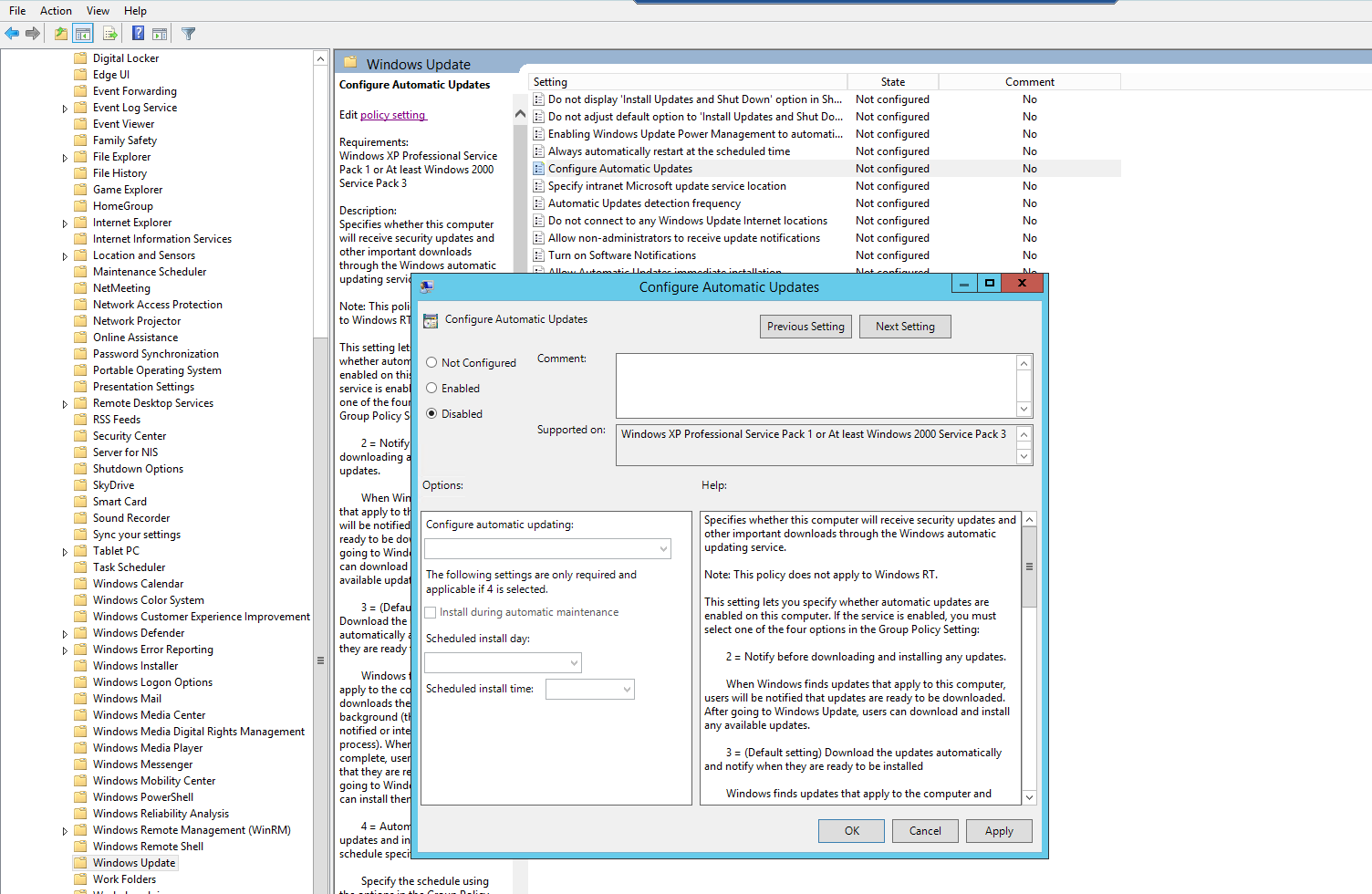
Setting Windows Update Service to Manual
To set the Windows update service to manual on the local client:
- From the local machine, open
services.msc - Find the Windows Update service, right-click and go to Properties
- Stop the service before making any changes
- Set the Startup type to Manual and then click Apply/Ok to save the change
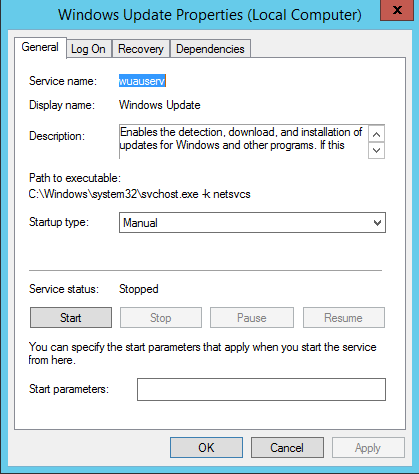
To set the Windows update service to manual via GPO:
- Go to Computer Configuration > Policies > Windows Settings > Security Settings > System Services
- Find Windows Updates in the list, double-click to enter the configuration window
- Check Define this policy setting then select Manual
- Click Apply/OK to save
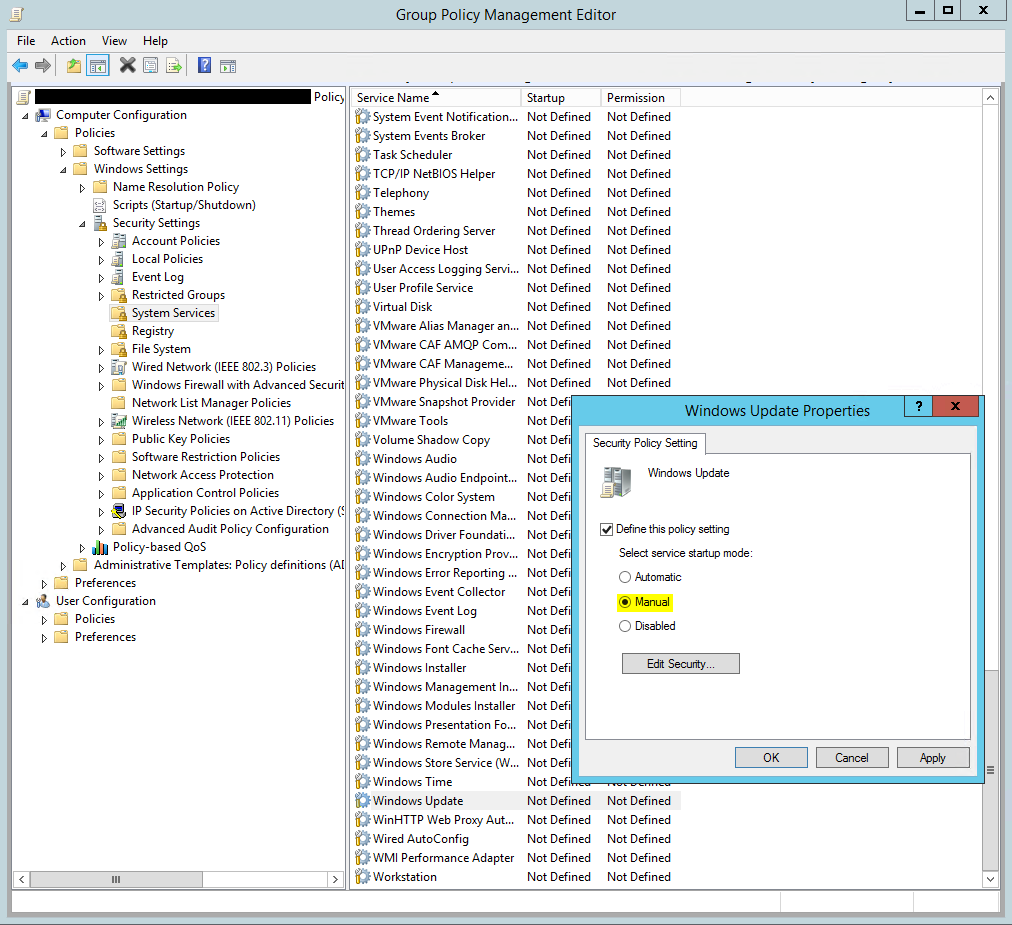
Removing Specific Intranet Microsoft Update Service Location
To remove specific intranet Microsoft update service location via GPO:
- From GPO, go to Computer Configuration > Administrative Templates > Windows Components > Windows Update
- Find the Specify intranet Microsoft update service location option and make sure it is set to Not Configured
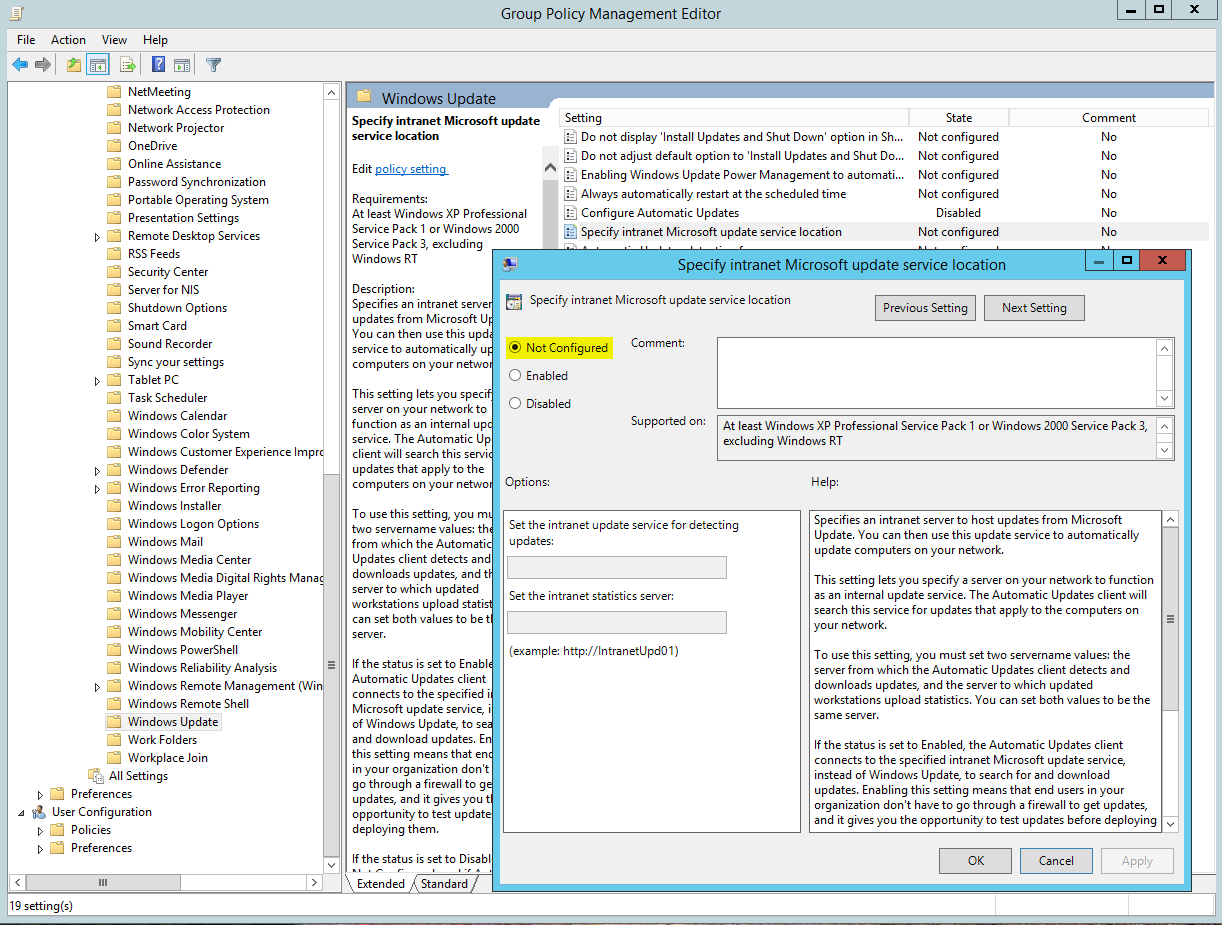
Other Articles In This Section:
Patch Management System Requirements
Related Articles: