PROXIMANOVA-LIGHT.OTF PROXIMANOVA-LIGHTIT.OTF PROXIMANOVA-EXTRABLD.OTF PROXIMANOVA-BOLD.OTFPROXIMANOVA-BLACK.OTF
Get this font in here!
This Article Applies to:
- AVG Business On-Premise Console
You can set up devices to act as
Once you select a device to be an
Only Windows devices can become
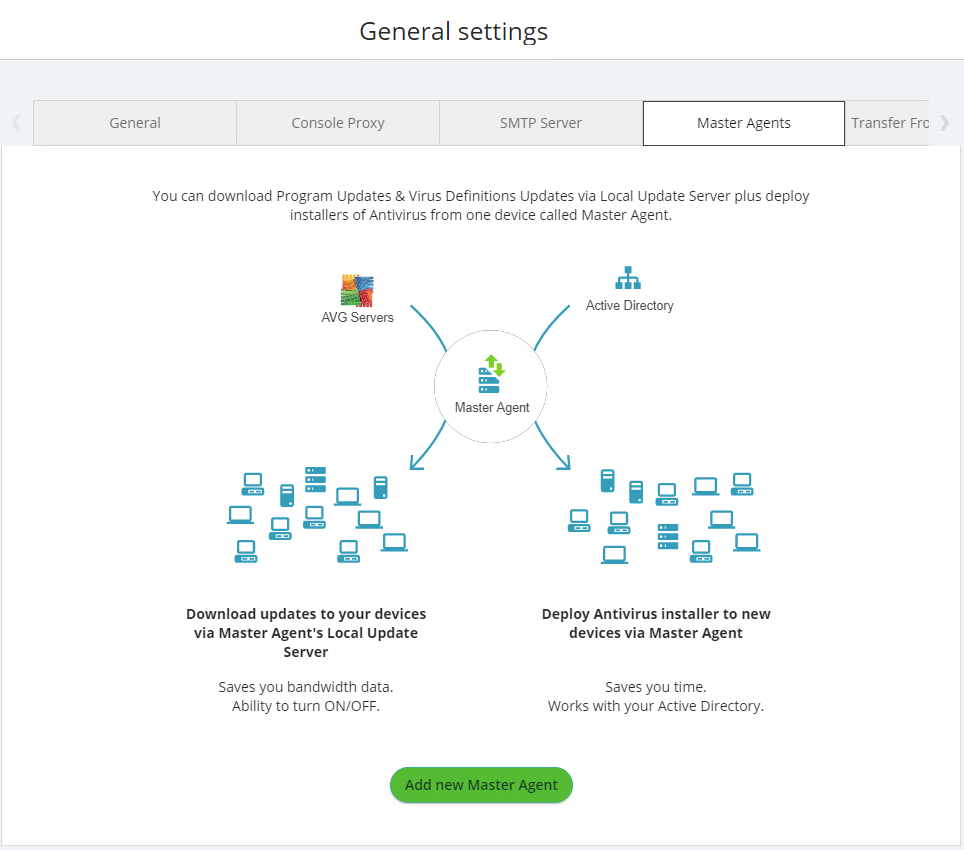
You will have to add a device before you can set it up as
Devices and the console still communicate directly for licensing, usage date, and threat notifications.
Agent Requirements
The device you use as an
- be online at all times
- have a static IP address
- be able to communicate with other devices on TCP port 4158 to share update files
We highly recommend you choose a server device for your
Setting Up Master Agents
- Click the Master Agents tab
- Click Add new Master Agent
- If necessary, select an operating system in the Filter devices list and/or type a device name in the Search box
- Click the device you would like to designate as a Master Agent
- Click Select
It may take some time for the
Local Update Servers
Devices that are acting as
Only one Local Update Server is supported. Additionally, you will need to enable the Local Update Server to serve updates to devices, as just a Master Agent will not work.
 Bypassing Master Agents
Bypassing Master Agents
- Navigate to the Devices tab
- Select the check boxes beside the device(s) you would like to update via AVG servers
- Click Actions
- Select Update via AVG servers only
Other Articles In This Section:
Master Agents Hotfix for On-Premise Console
Related Articles: